Commercial Credit Checker Flow
- Log in to your Salesforce Org.
- Go to the desired Account or Create a new one.
- Populate the Required fields to run Credit Check.
- Business Name
- Business City
- Business State
- Business Country
- Click on the Run Business Report Button.
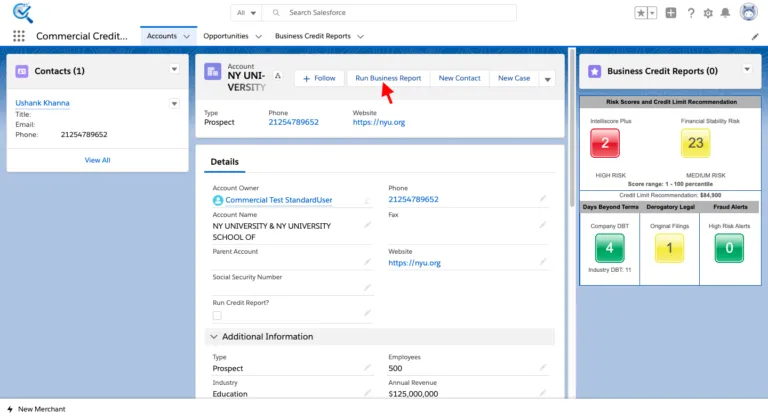
- Select Business. You will get a list of businesses in the decreasing order of their reliability score.
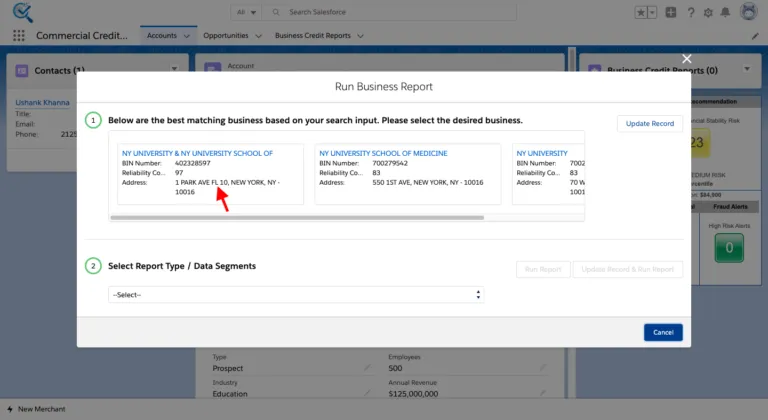
- Select the Report type.
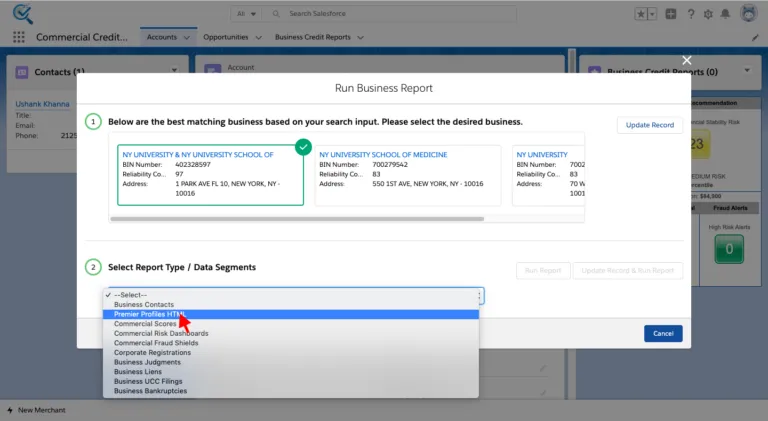
- Click Run Report or Update Record & Run Report(This functionality will update if any of the information is missing or incorrect like BIN etc.)
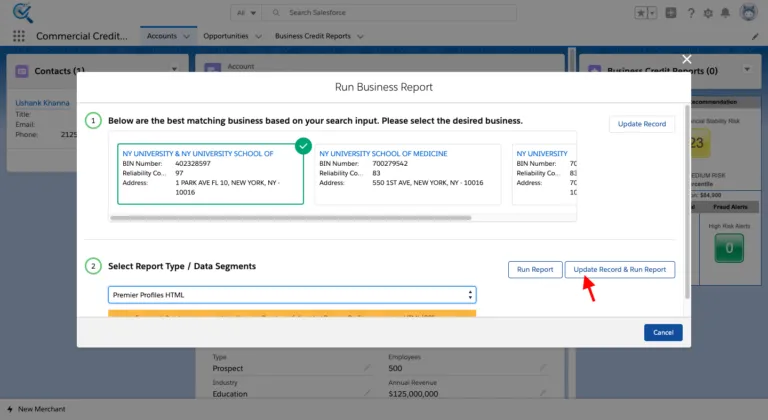
- Congratulations you have successfully run a credit report on an Account, To view the full Credit File.
- Please Navigate to the Related Lists section of the Record.
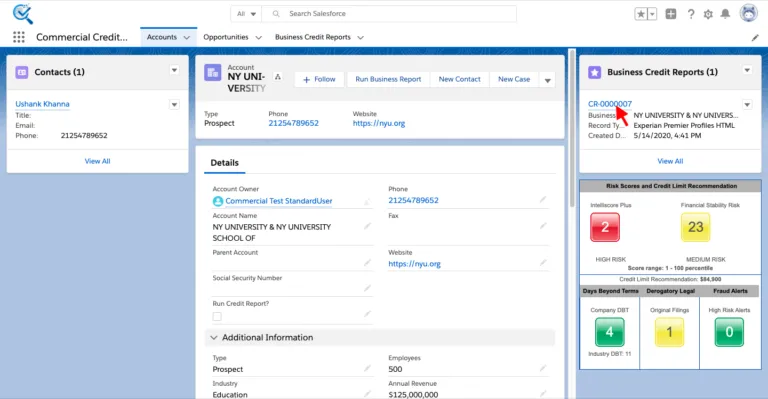
- Now you can view all the data in the Business Credit Report Object.
- In this case, we have Ran the report for Premiere Profile HTML.
- For every report type, there is a dedicated section where you will be able to see all the related information of the report type.
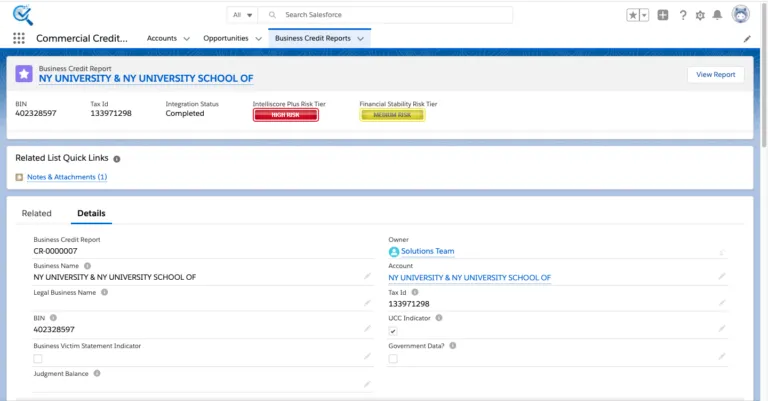
- To view the report in Pdf format please Click on the View Report button.
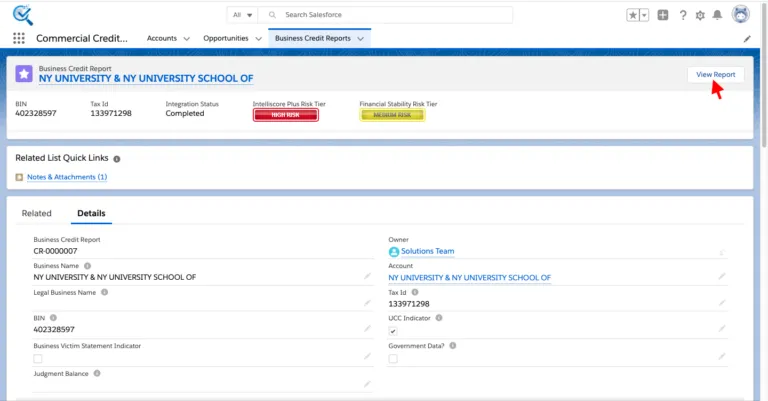
- You will be able to see the report in pdf format.
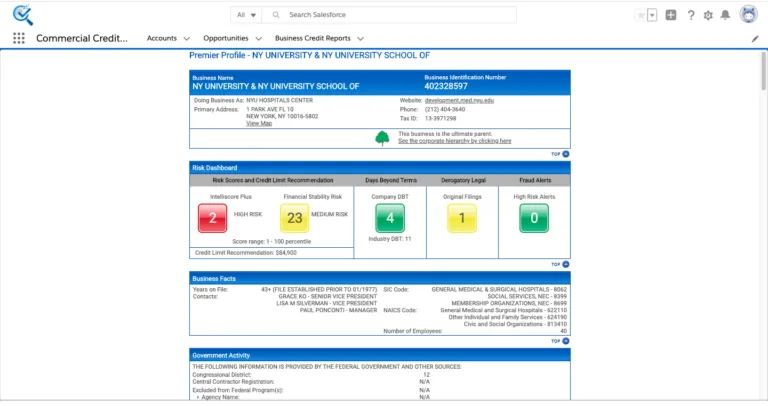
Thanks for choosing Commercial Credit Checker. For any queries please feel free to contact us at solutions@cloudmaveninc.com we will be very happy to help you.
.png)












