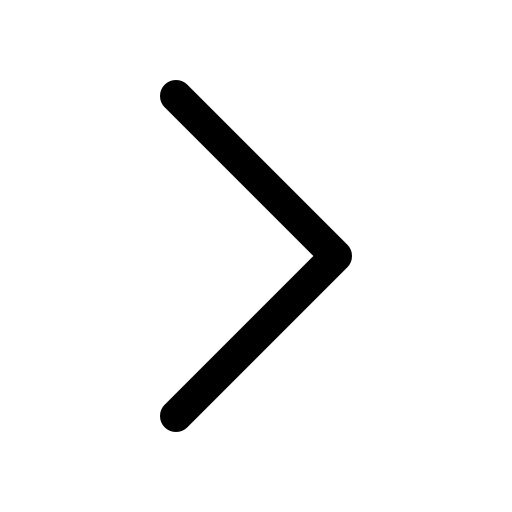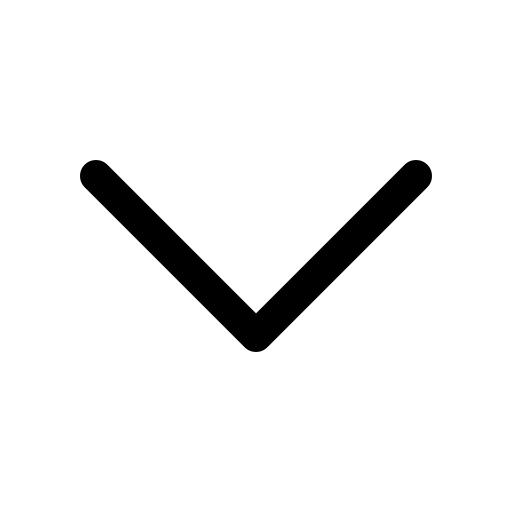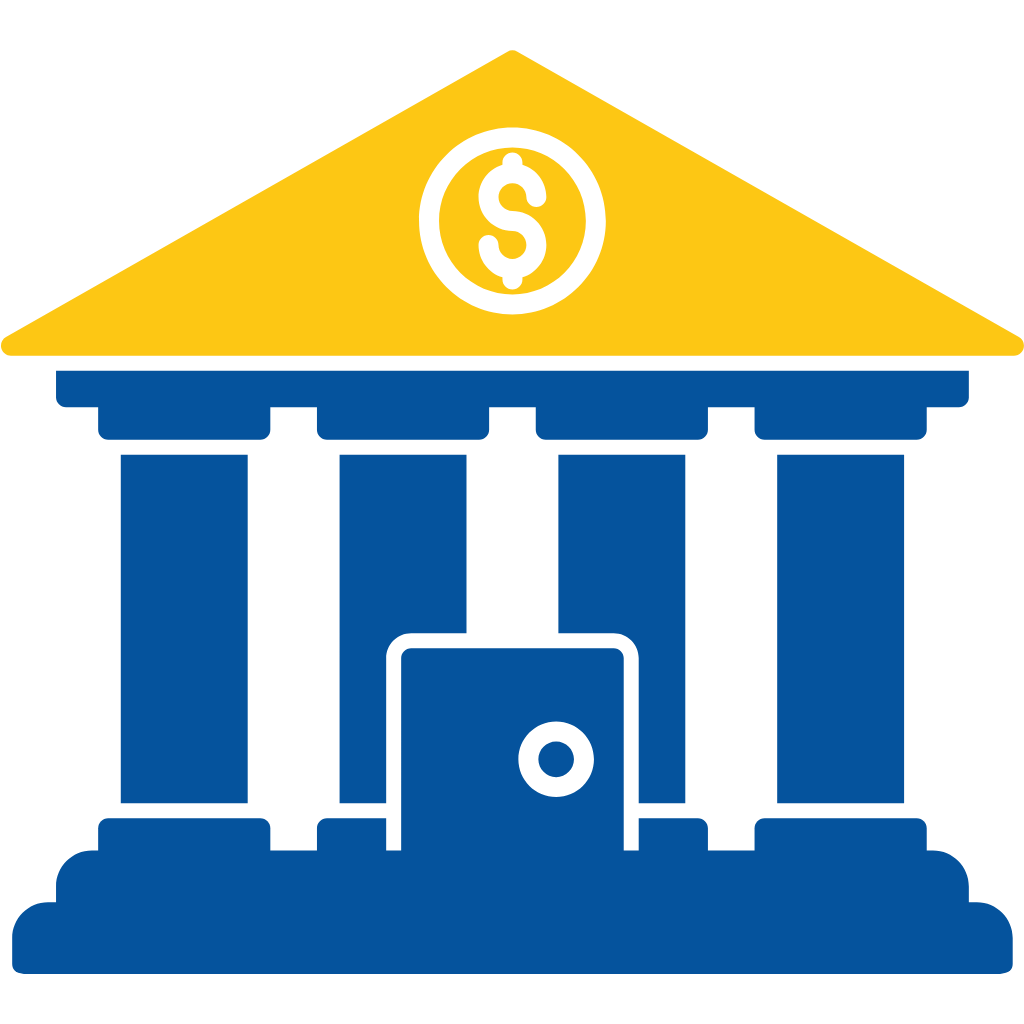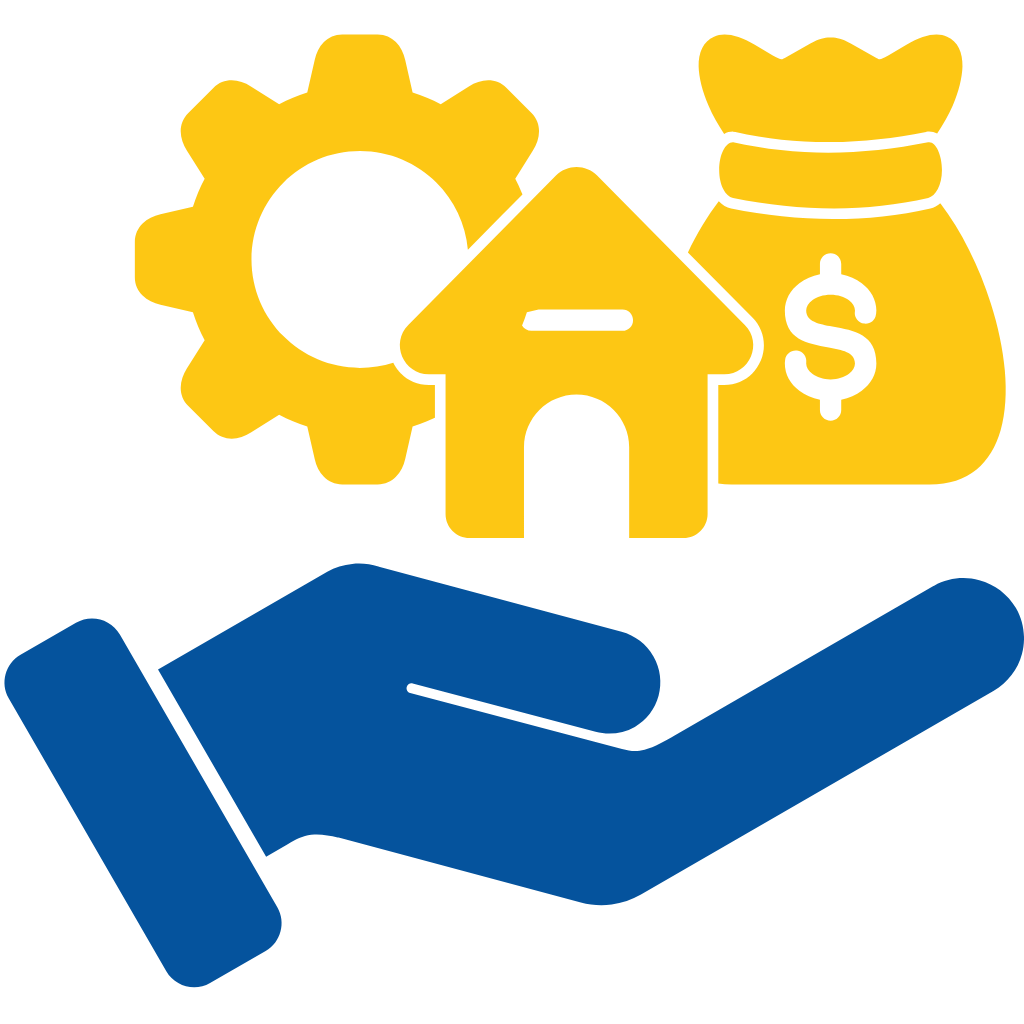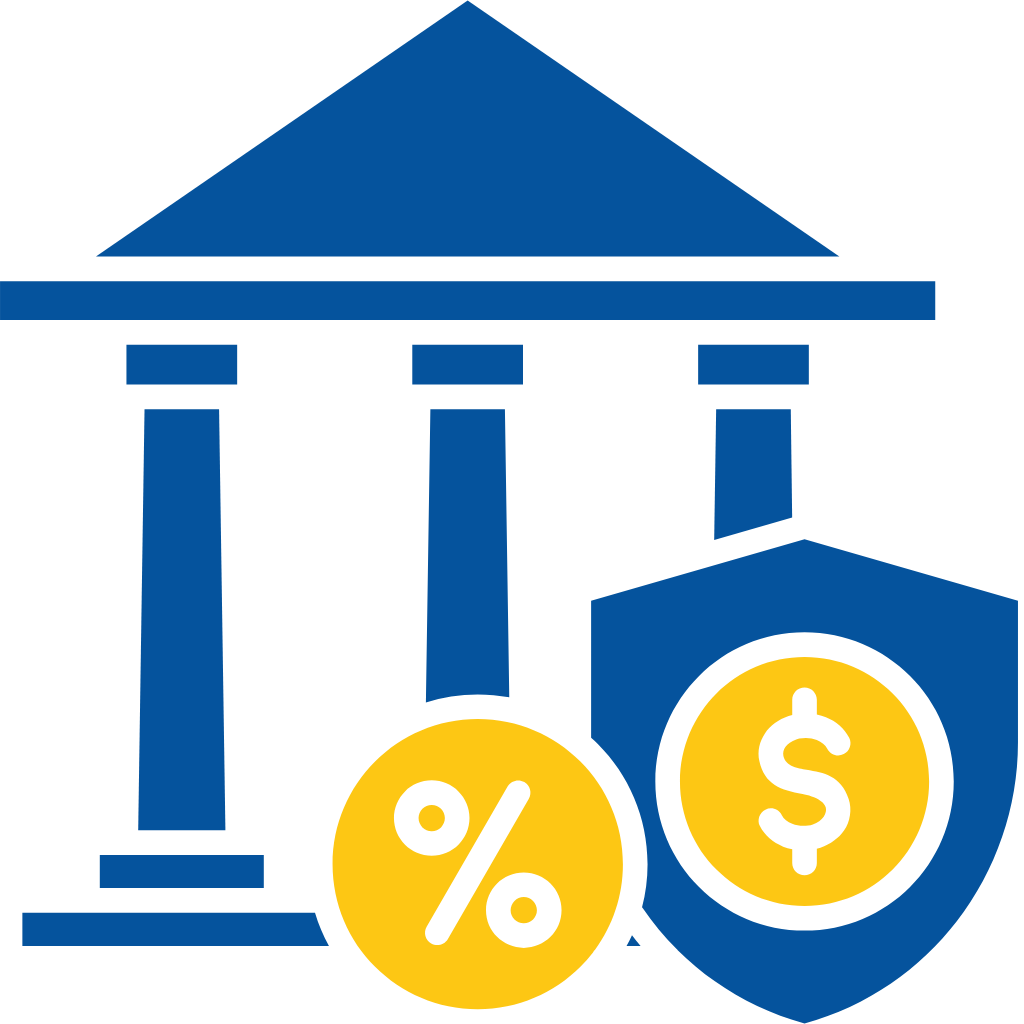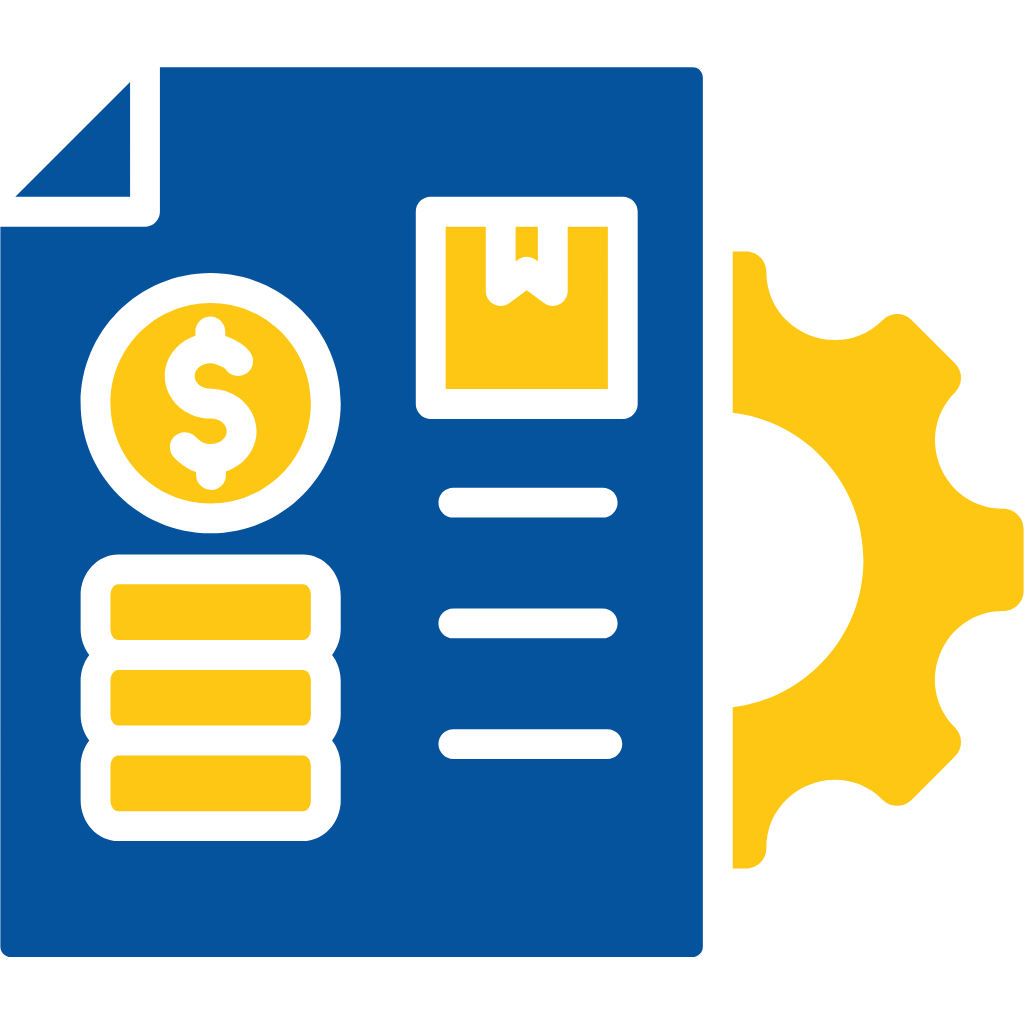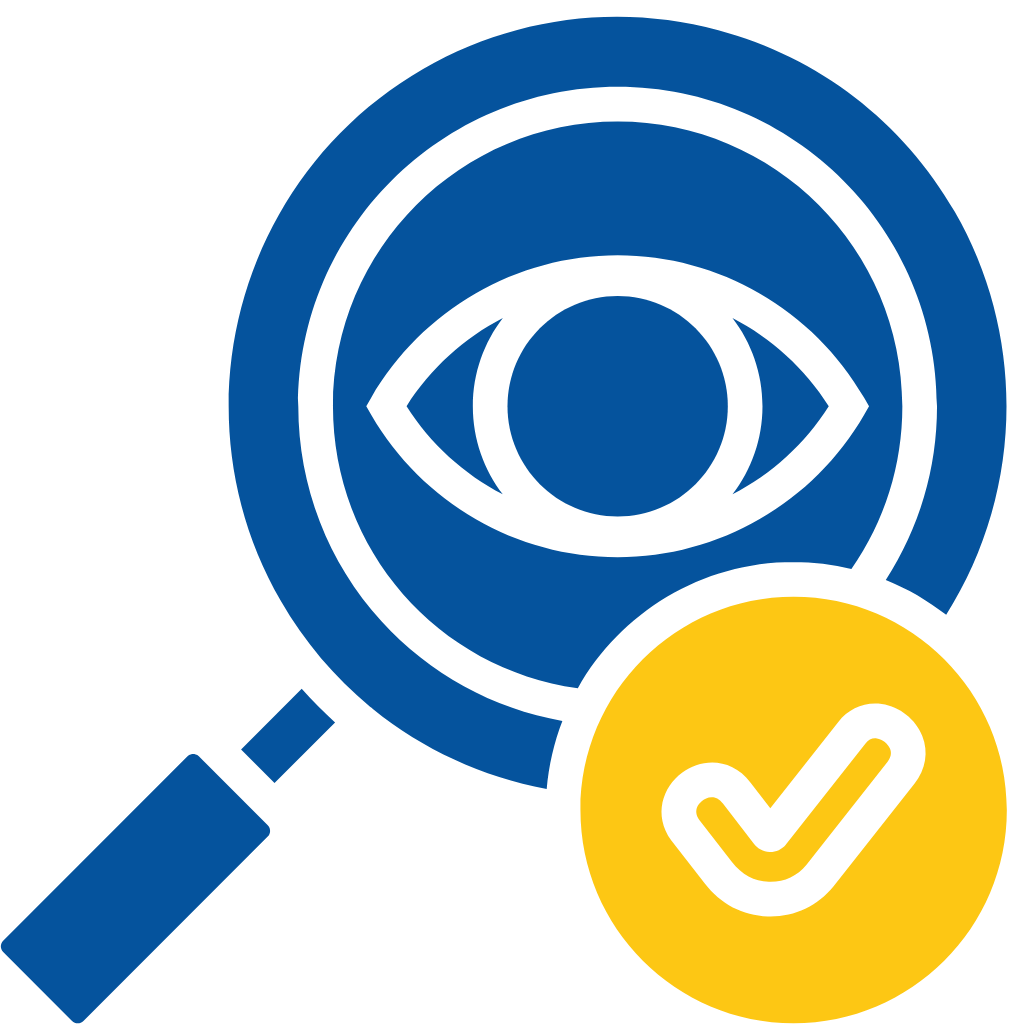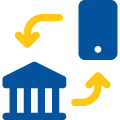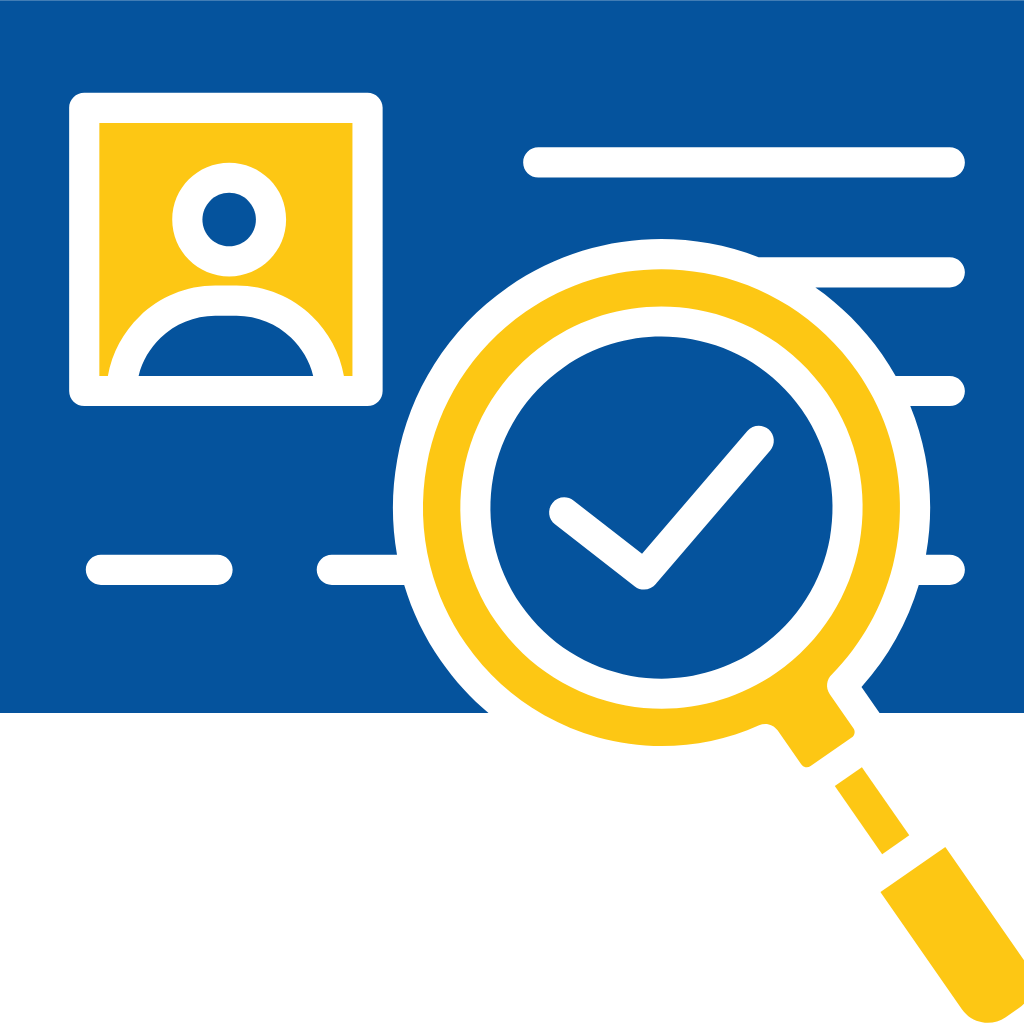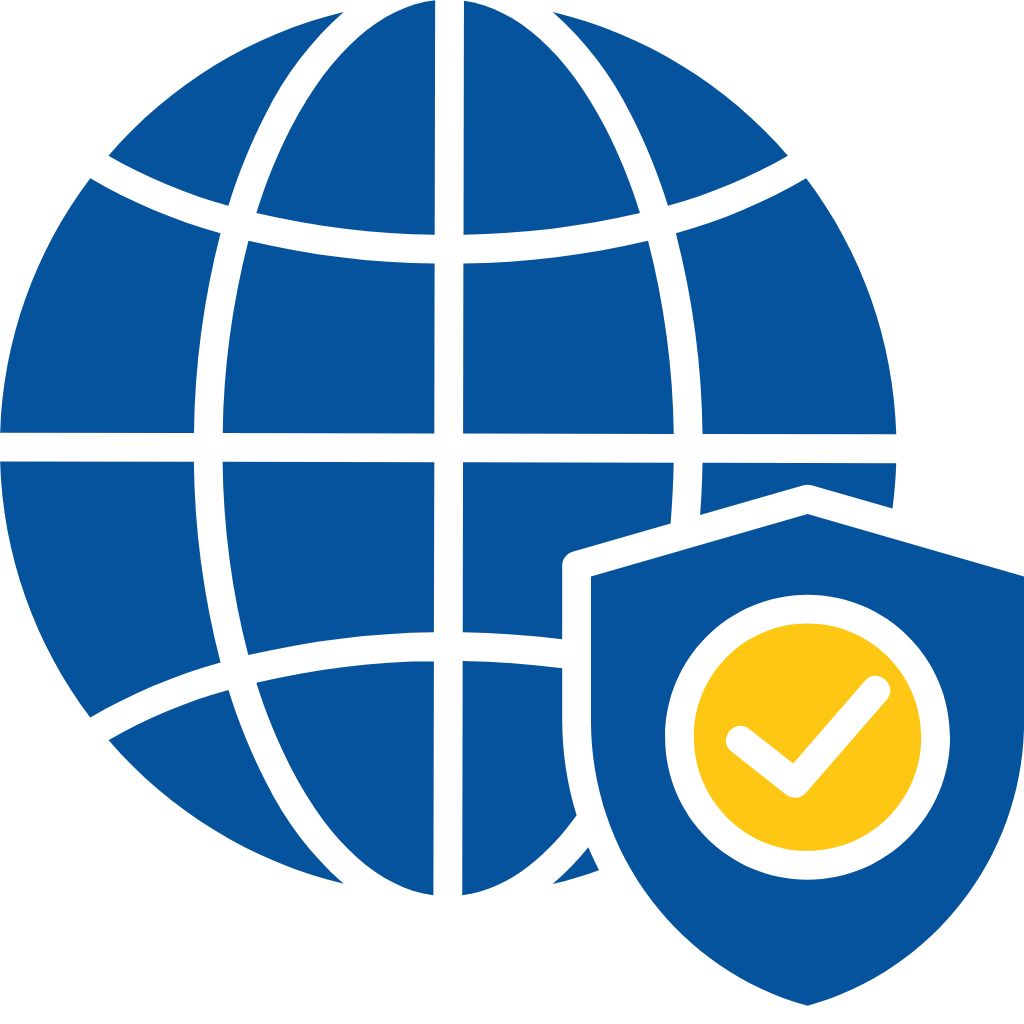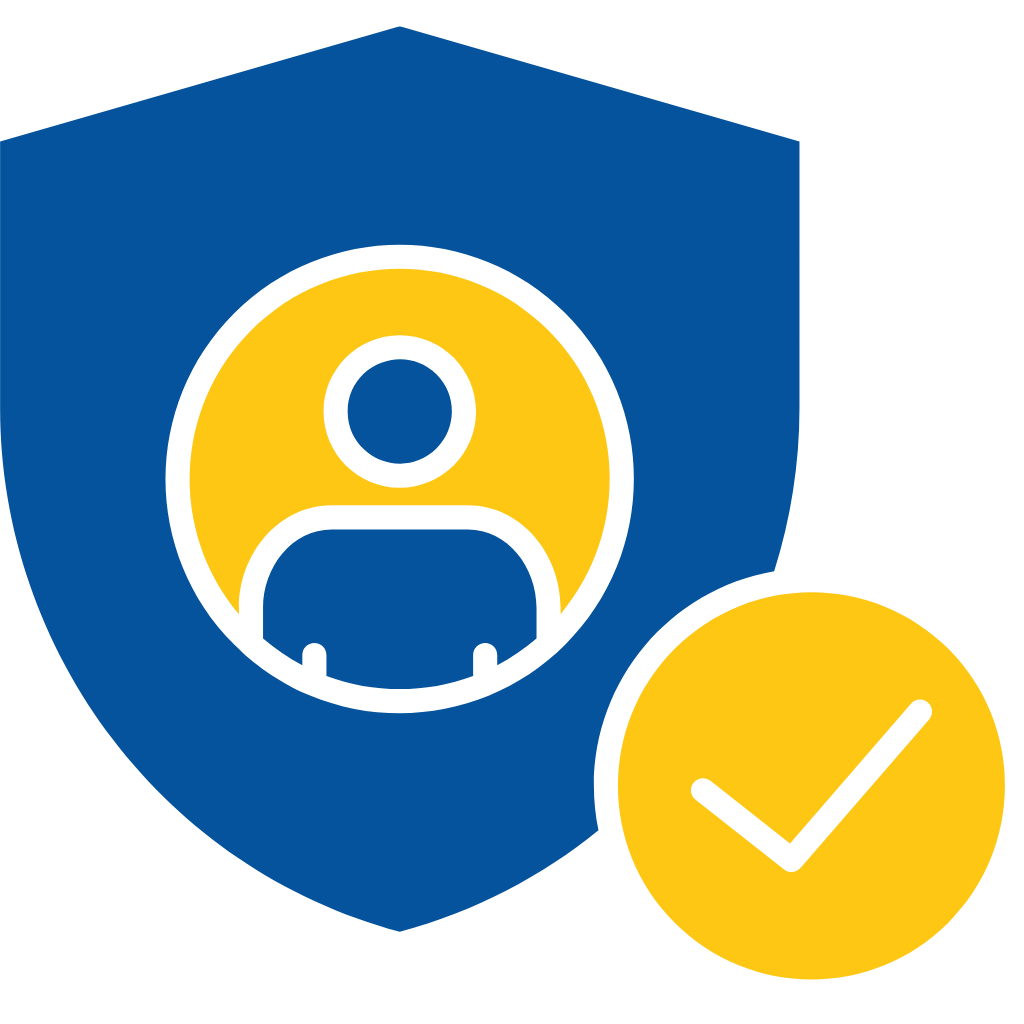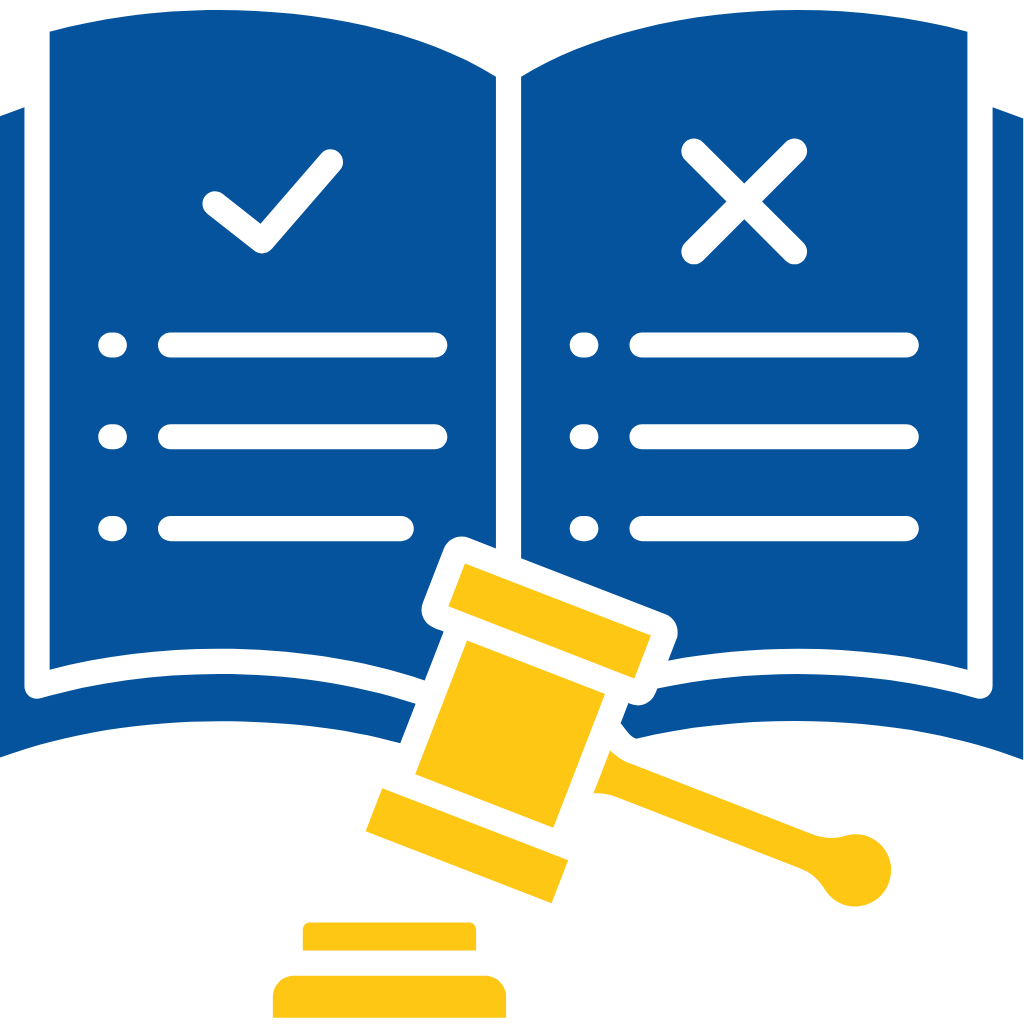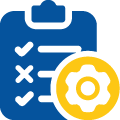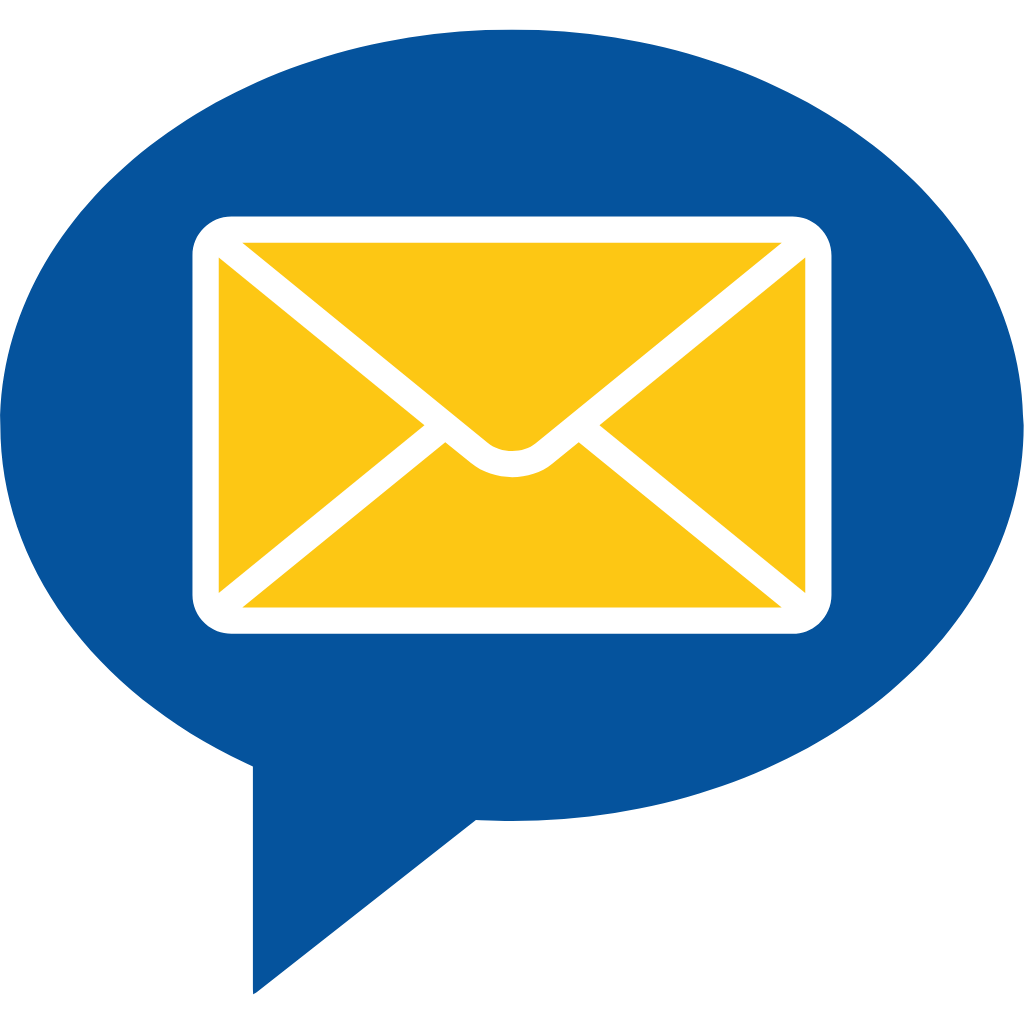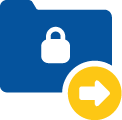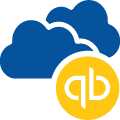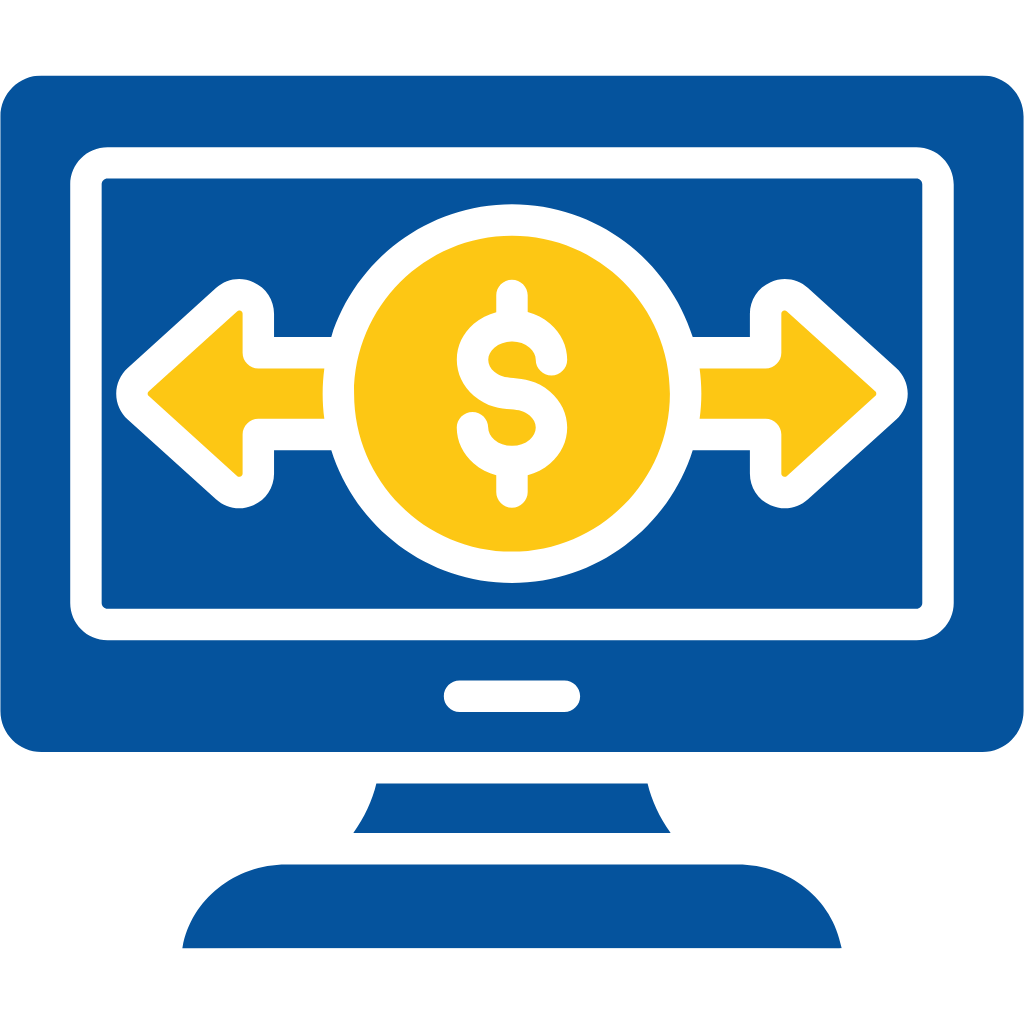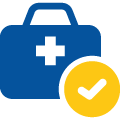OFAC Checker - Post Installation Guide
Login to your Salesforce org where the package is installed.
OFAC Search Field Mapping:
This setting will be used to auto-populate the OFAC Search form with the values from the Source Object. Make an entry in this setting to Map the Field of Source Object(Account, Contacts any Standard or Custom Object) with required parameters.
- Click on the Gear Icon and go to setup.
- Search for Custom Setting in Quick Find Box.
- Click on Manage of “OFAC Search Request Mapping”.
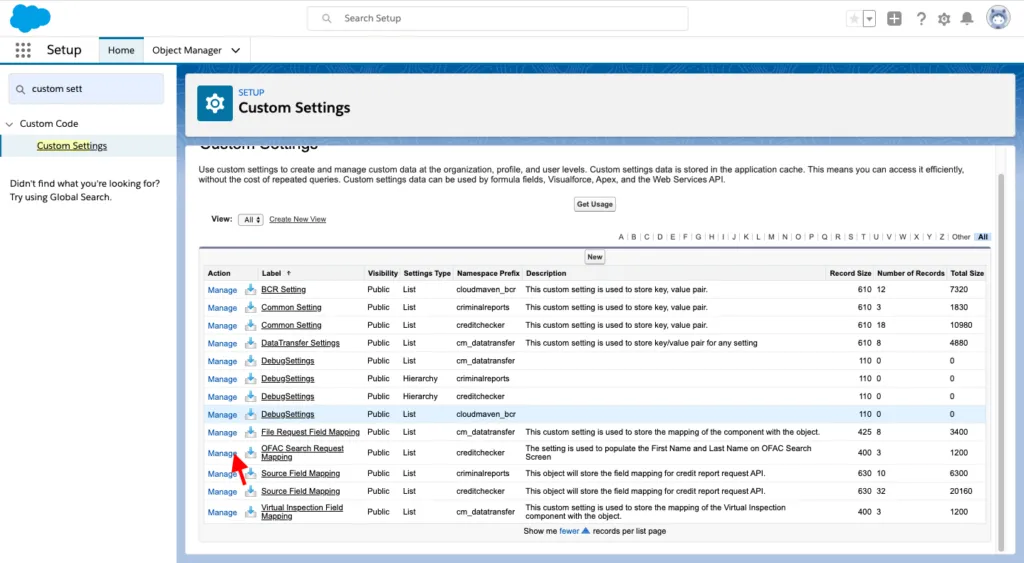
- Create below Entries:
- First Name
- Last Name
- Entity Name(In case using Account/Opportunity) as your Source Object.

Note: Similarly complete the entries for the above-mentioned fields.
Adding Component to Source Object Page Layout.
- Go to your Source Object from Object Manager.
- Go to Page Layout of your Source Object -> Mobile & Lightning Actions
- Drag the already existing OFAC Search button on the Object Layout.
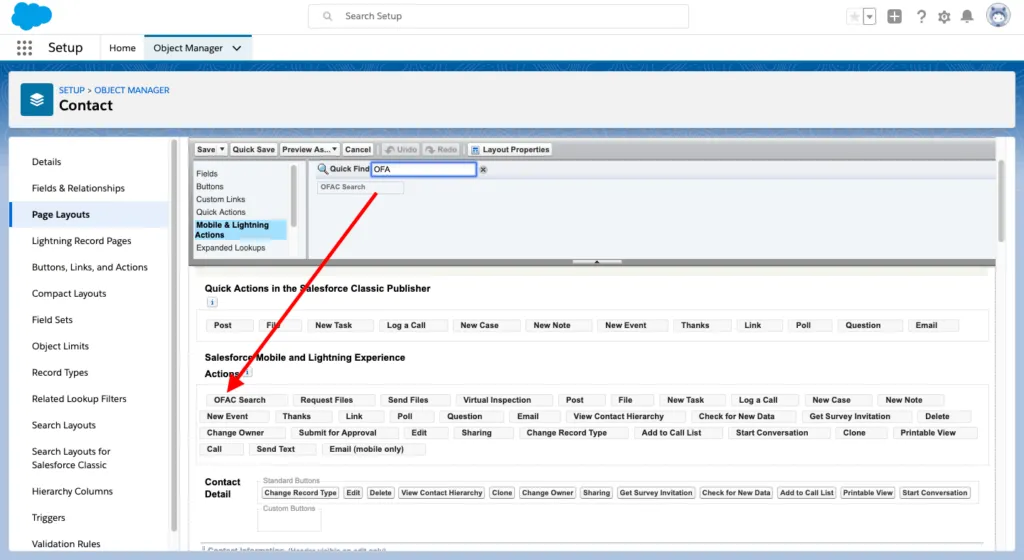
- Add the Related List on the Page Layout.
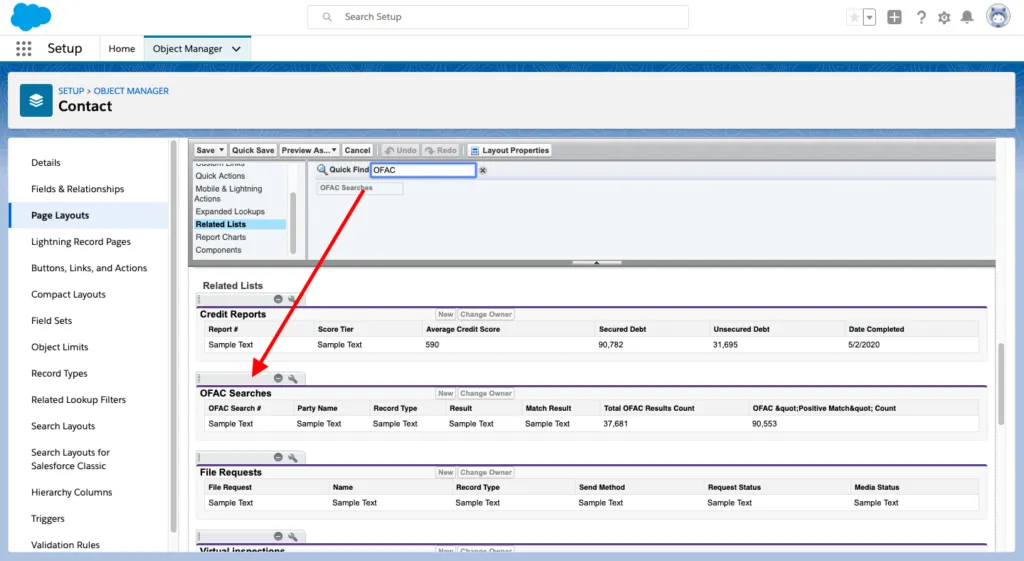
Update Lightning Record Page.
- Please go to the Lightning Record Page you are Using.
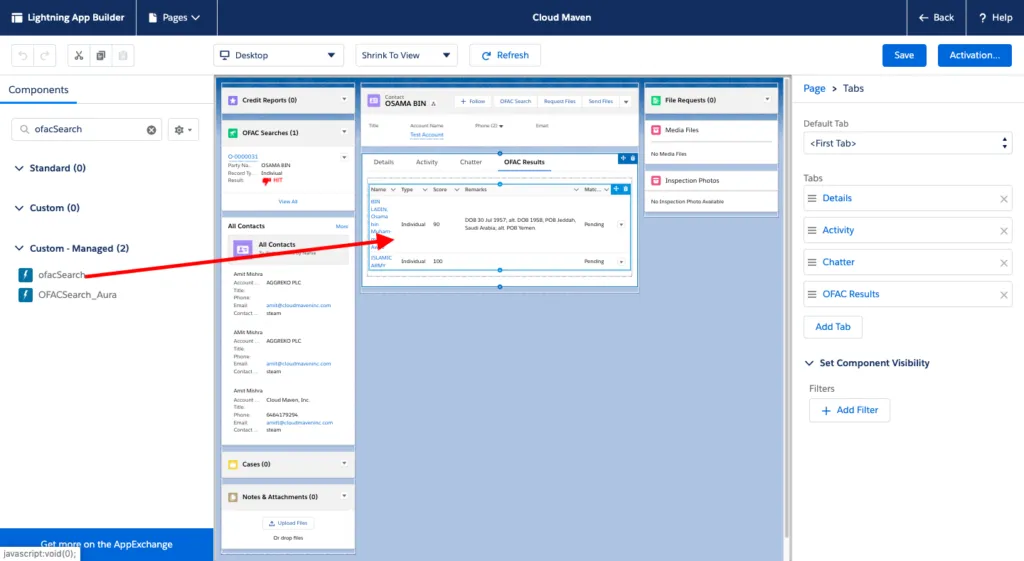
- Save the Page.
Adding Remote Site Setting Url.
- Click on Setup.
- Search for Remote Site Settings in Quick Find Box.
- Click New Remote Site Settings.
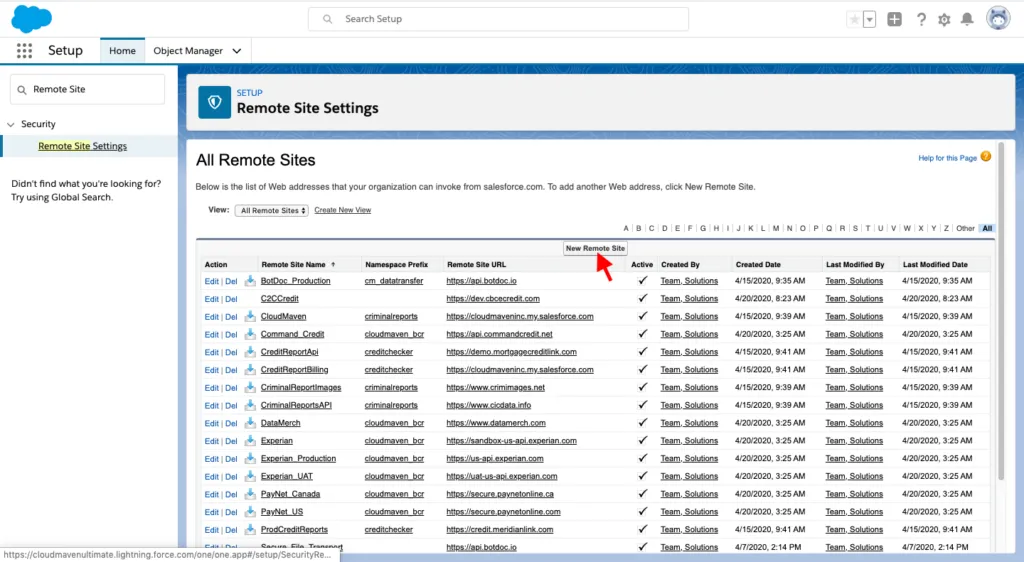
Congratulations! You have successfully Installed OFAC Search Application. For Information and troubleshooting please write to us at solutions@cloudmaveninc.com.