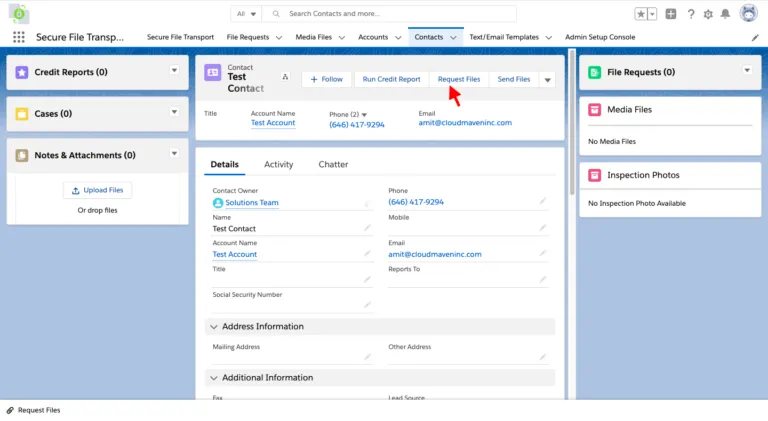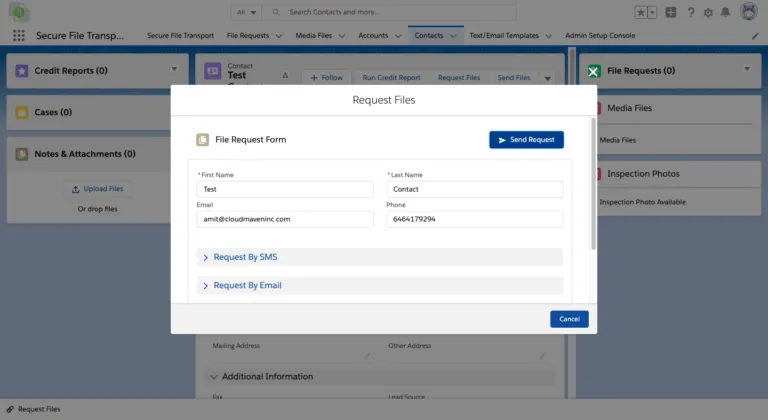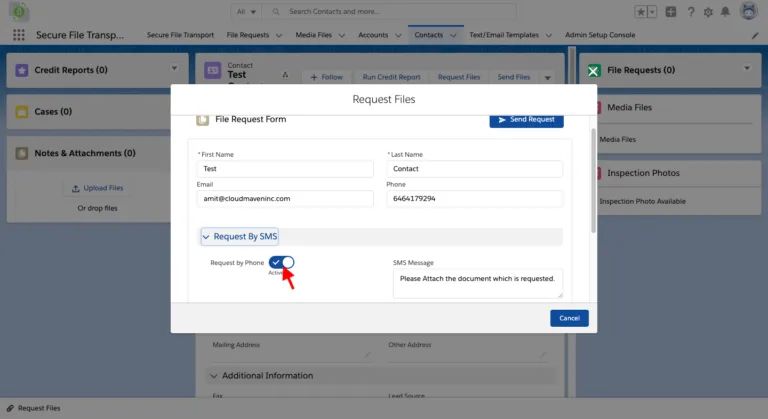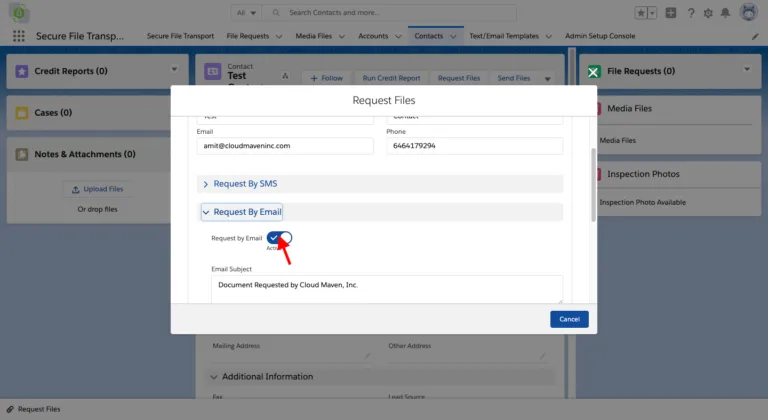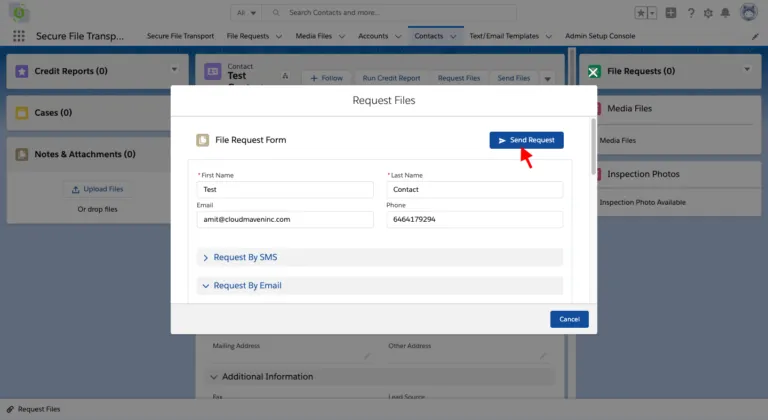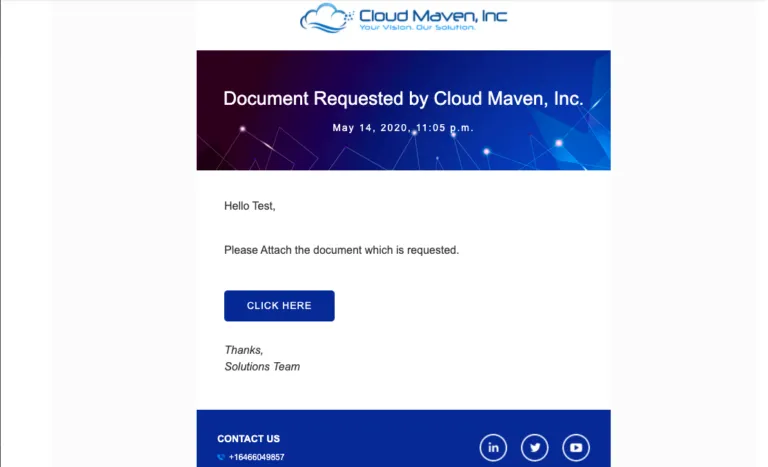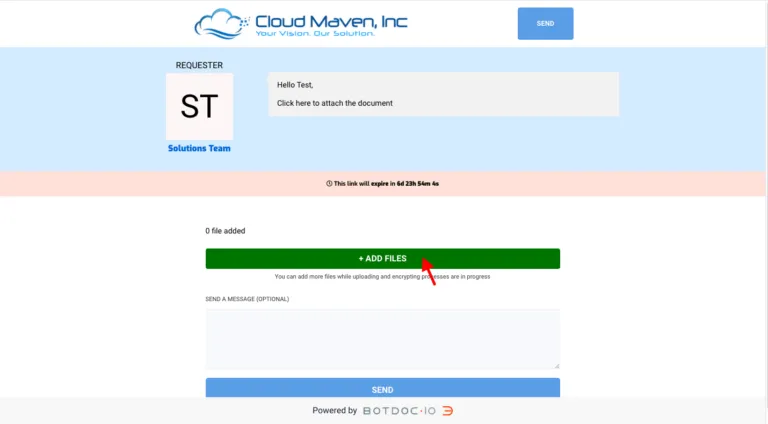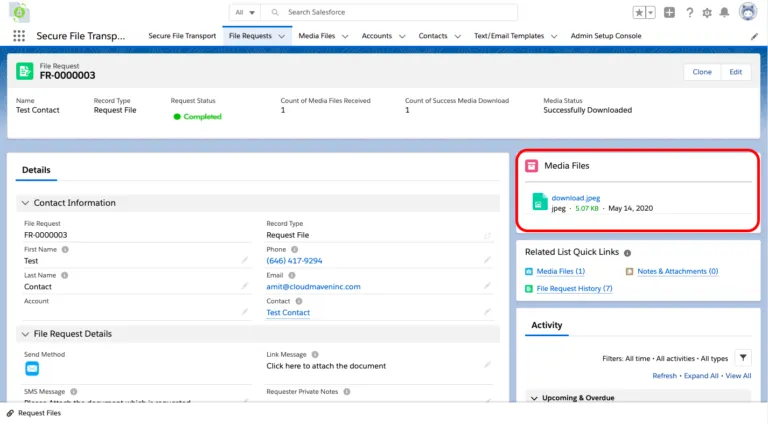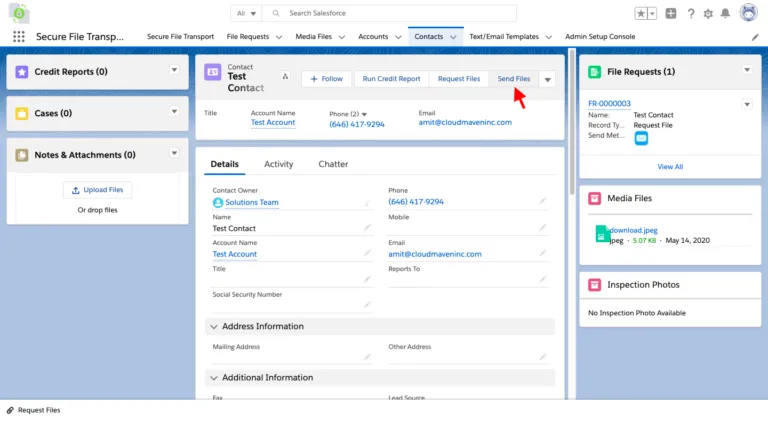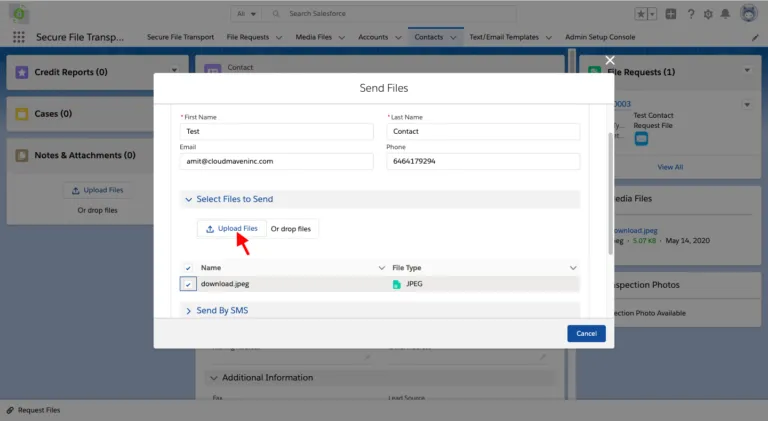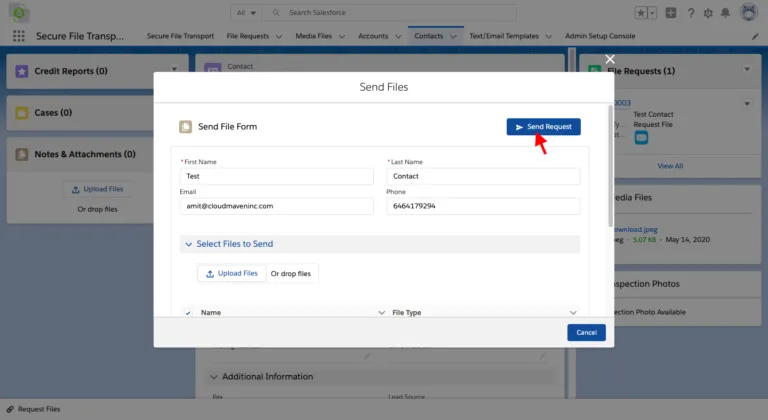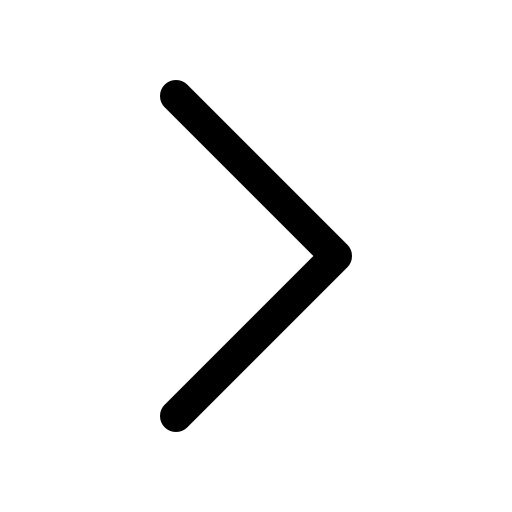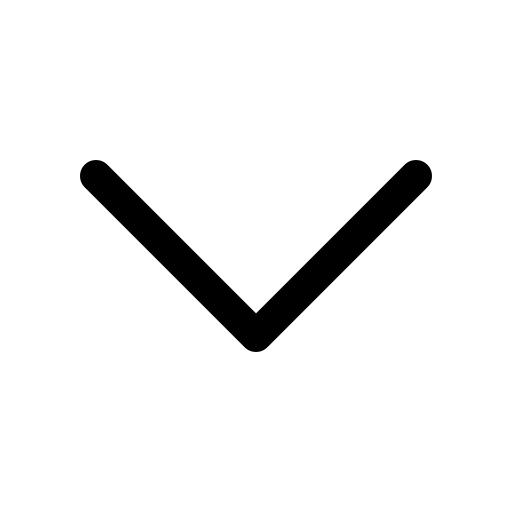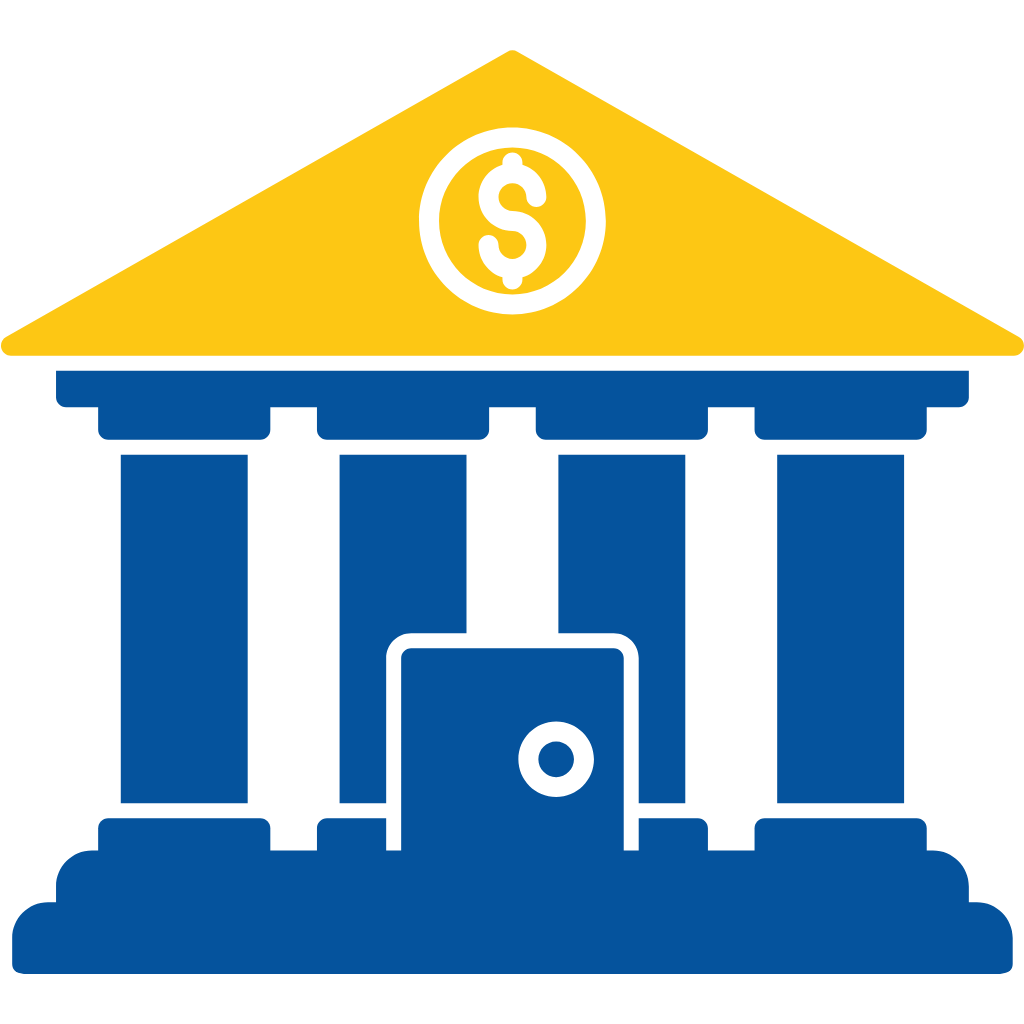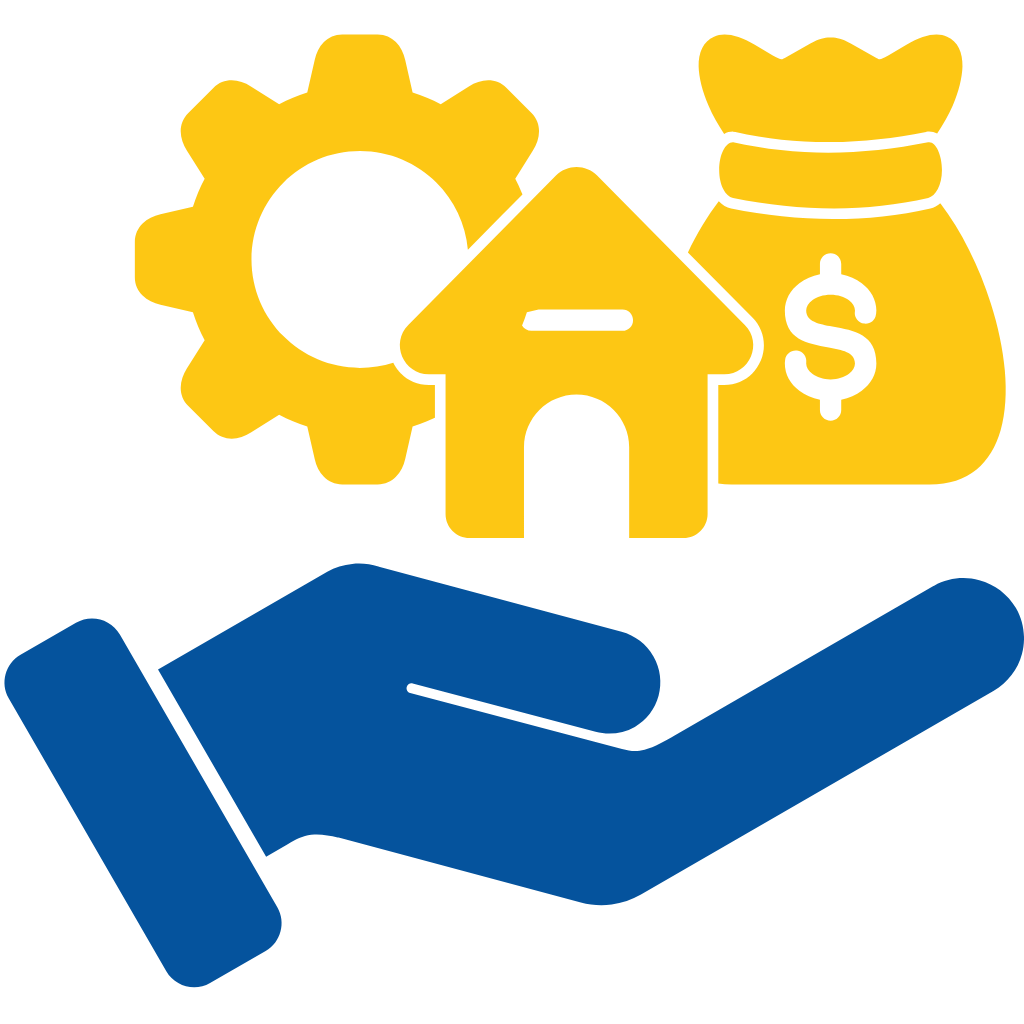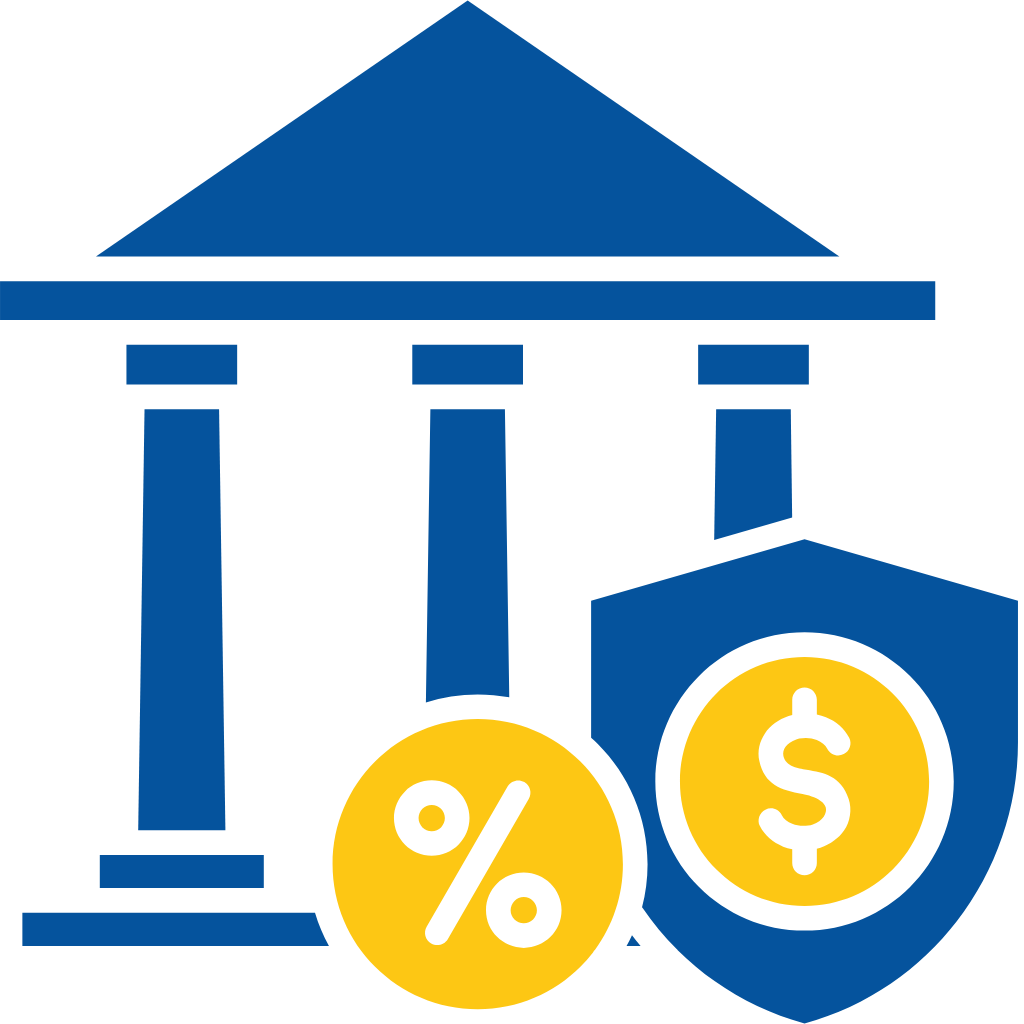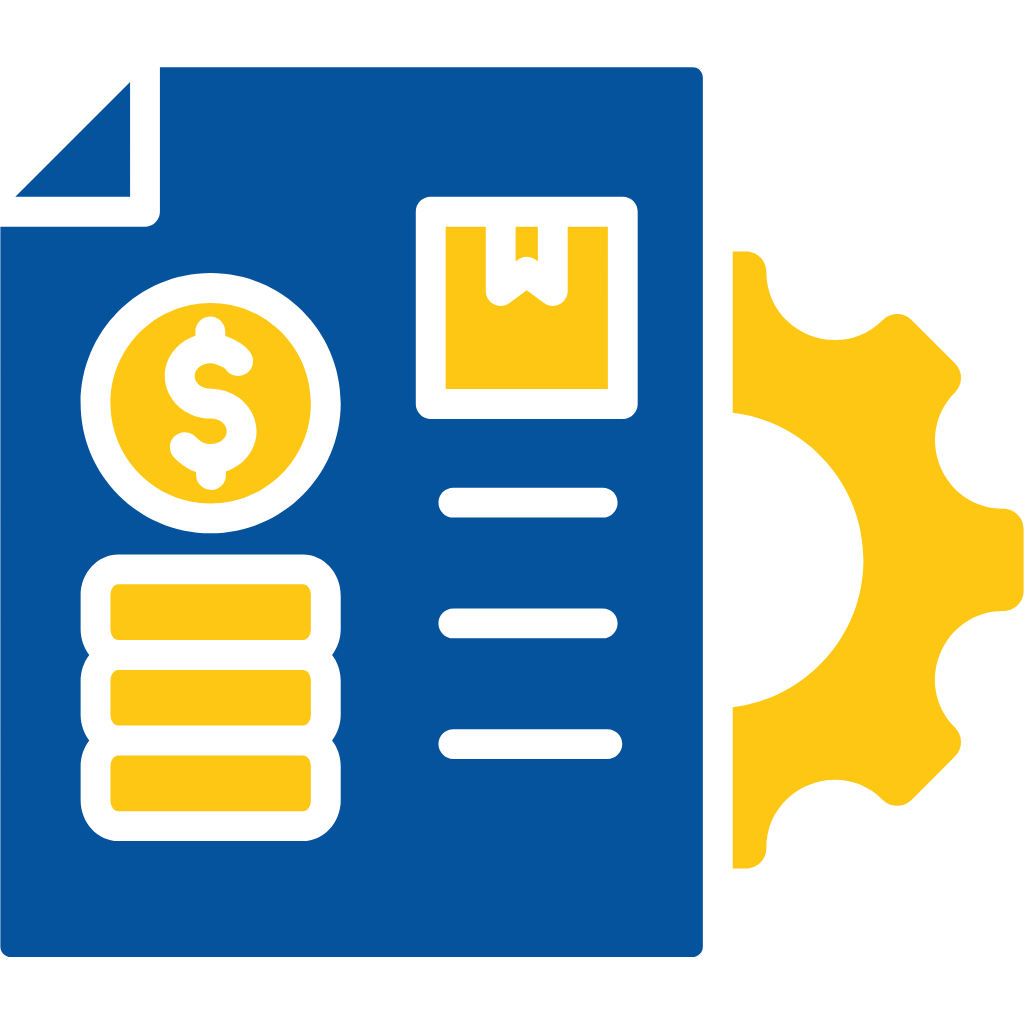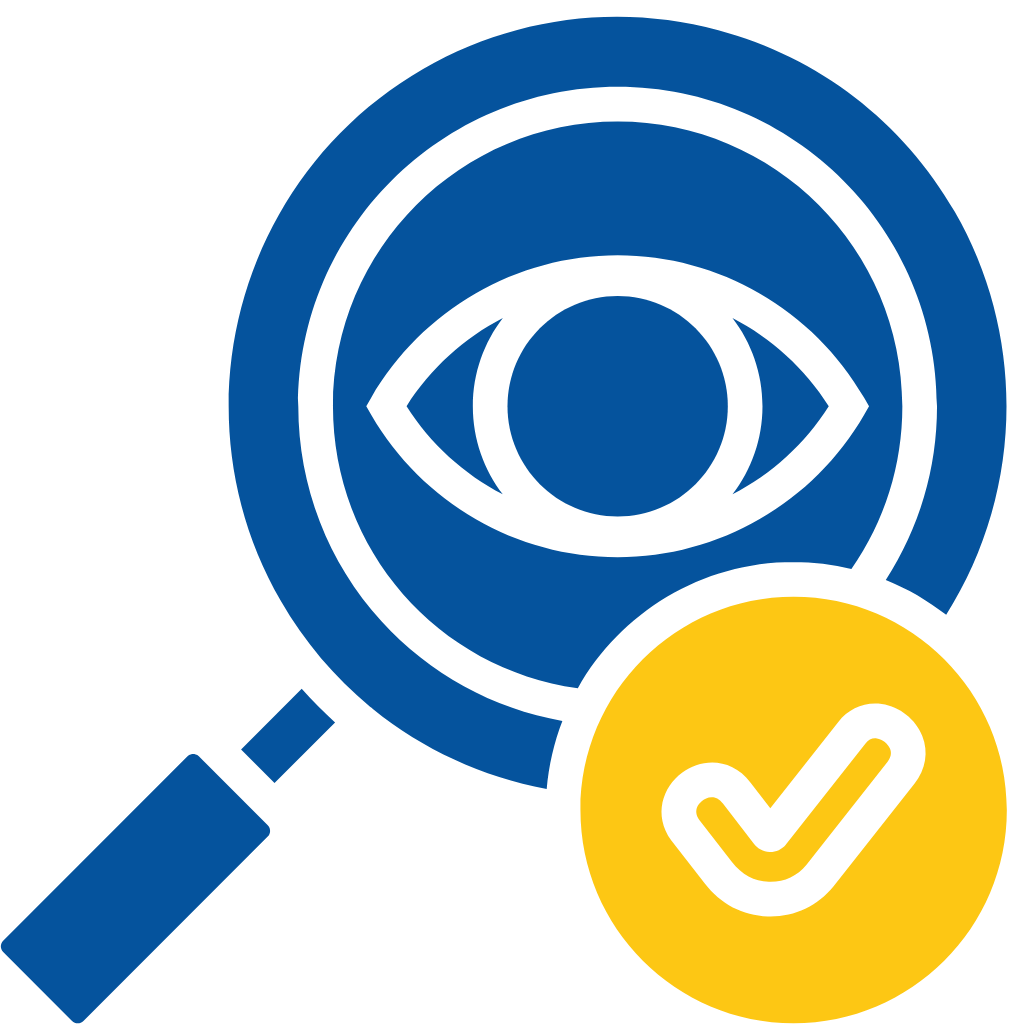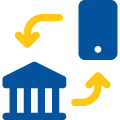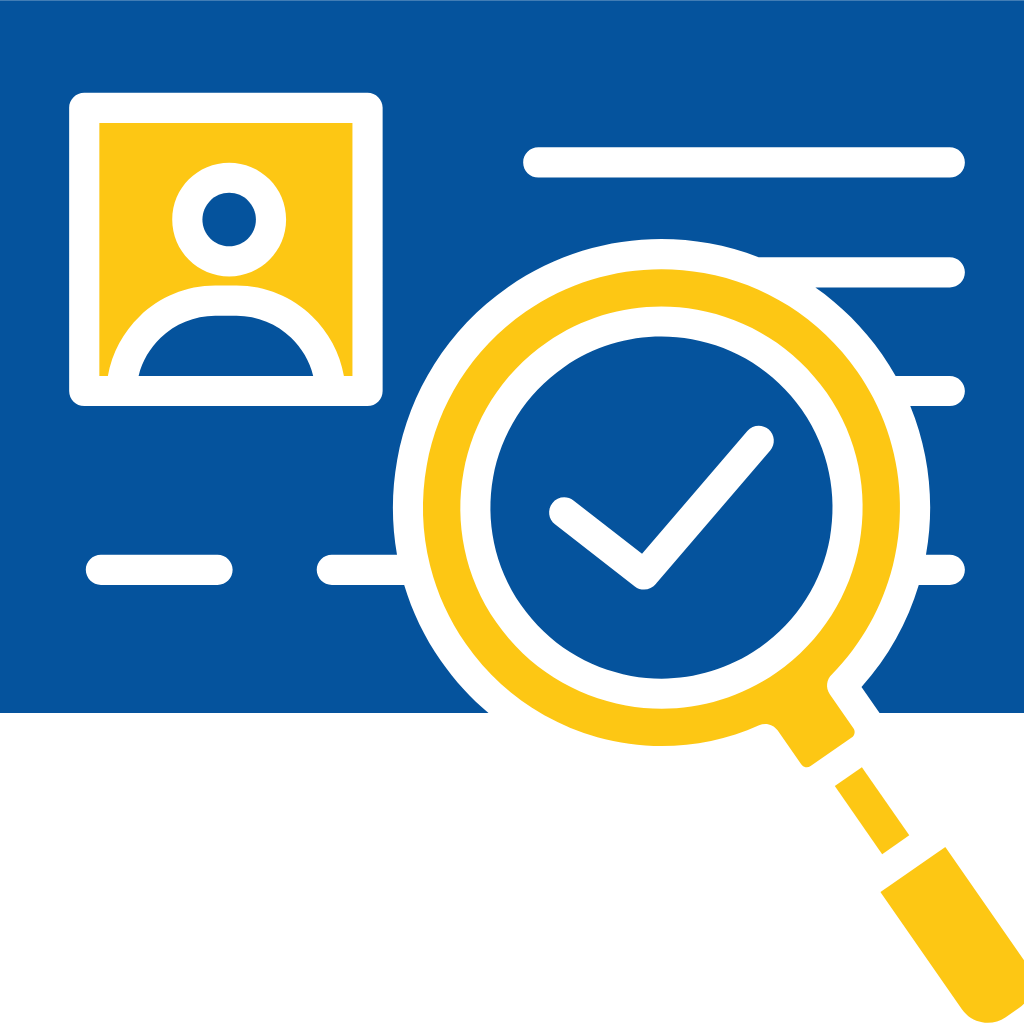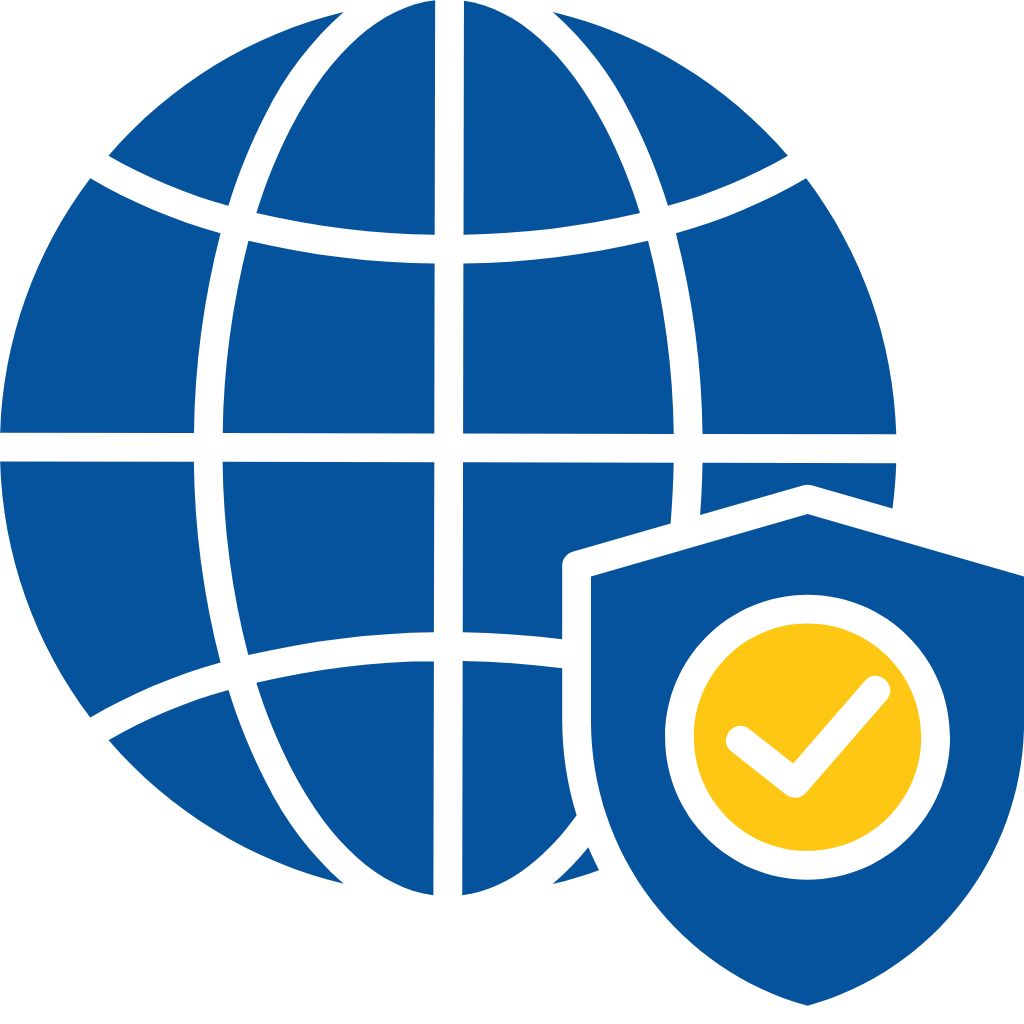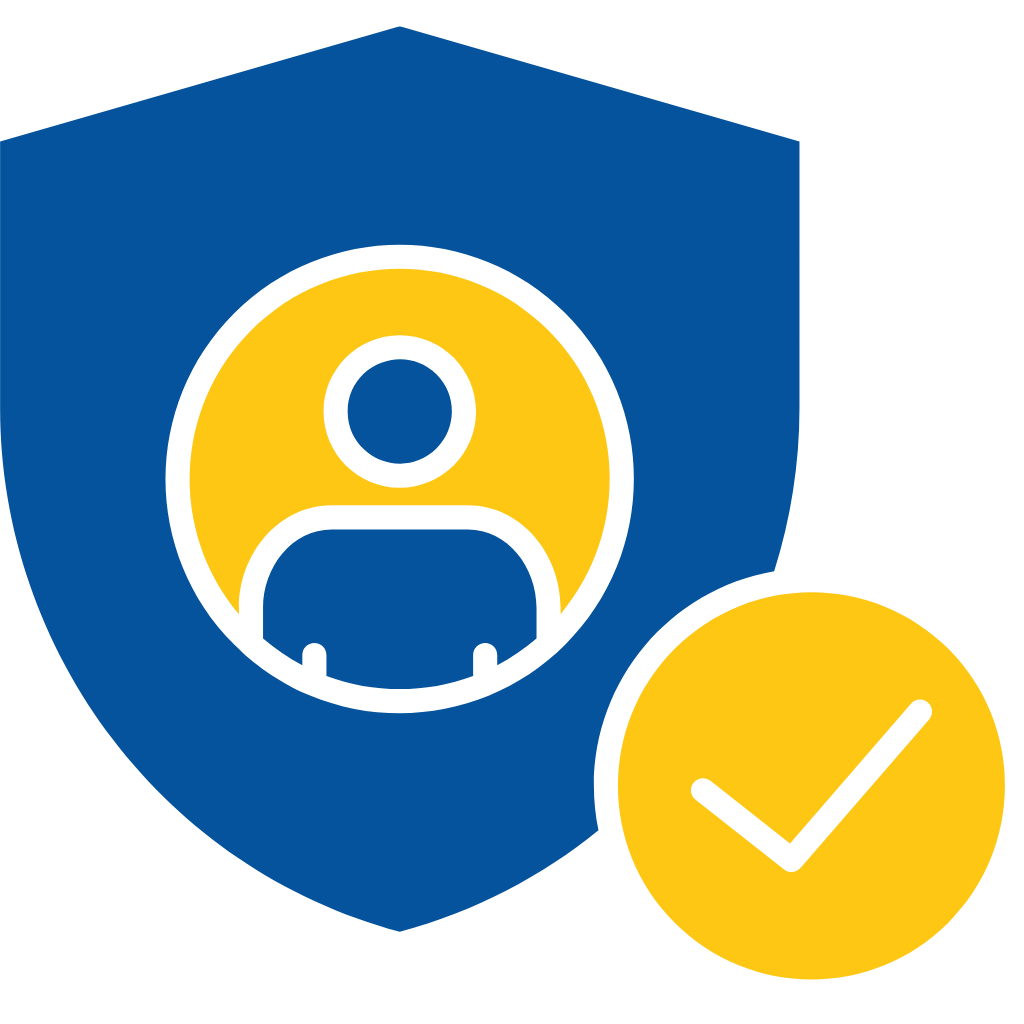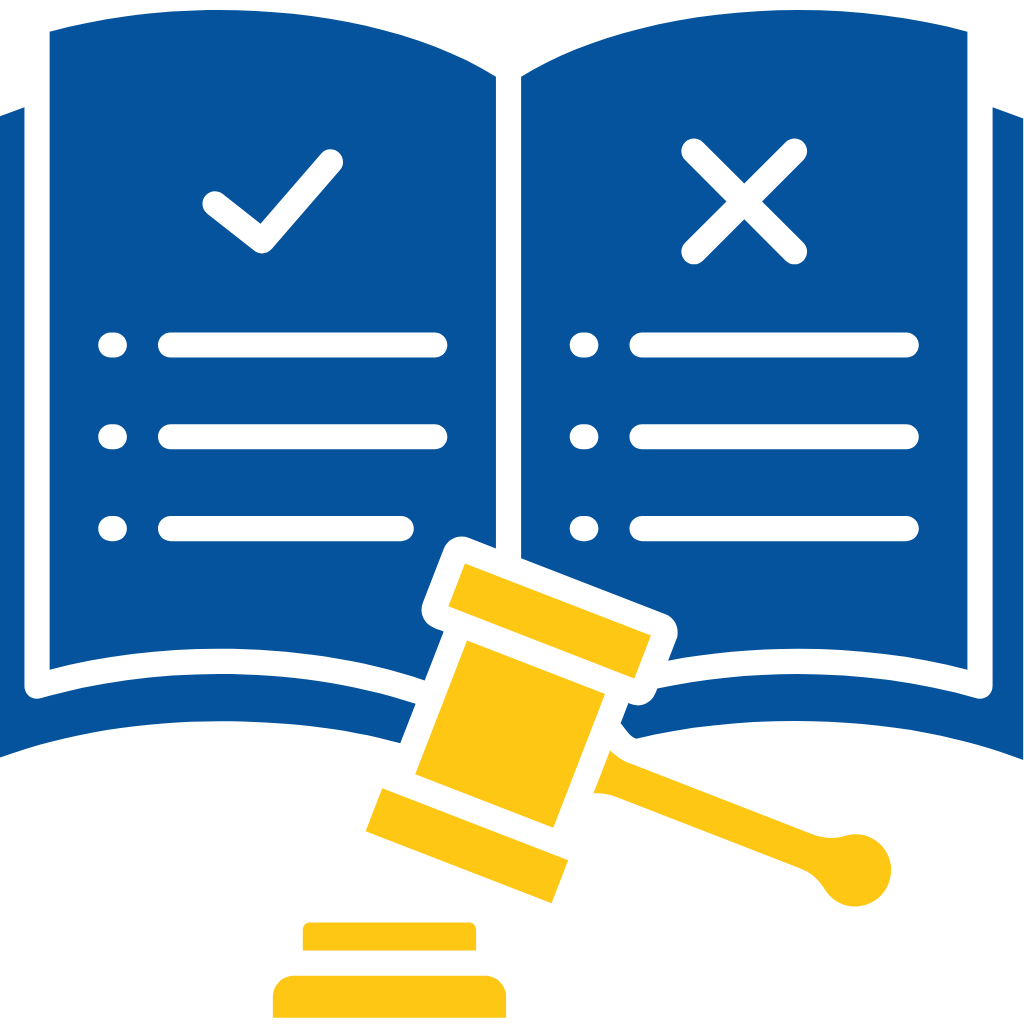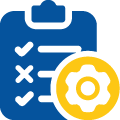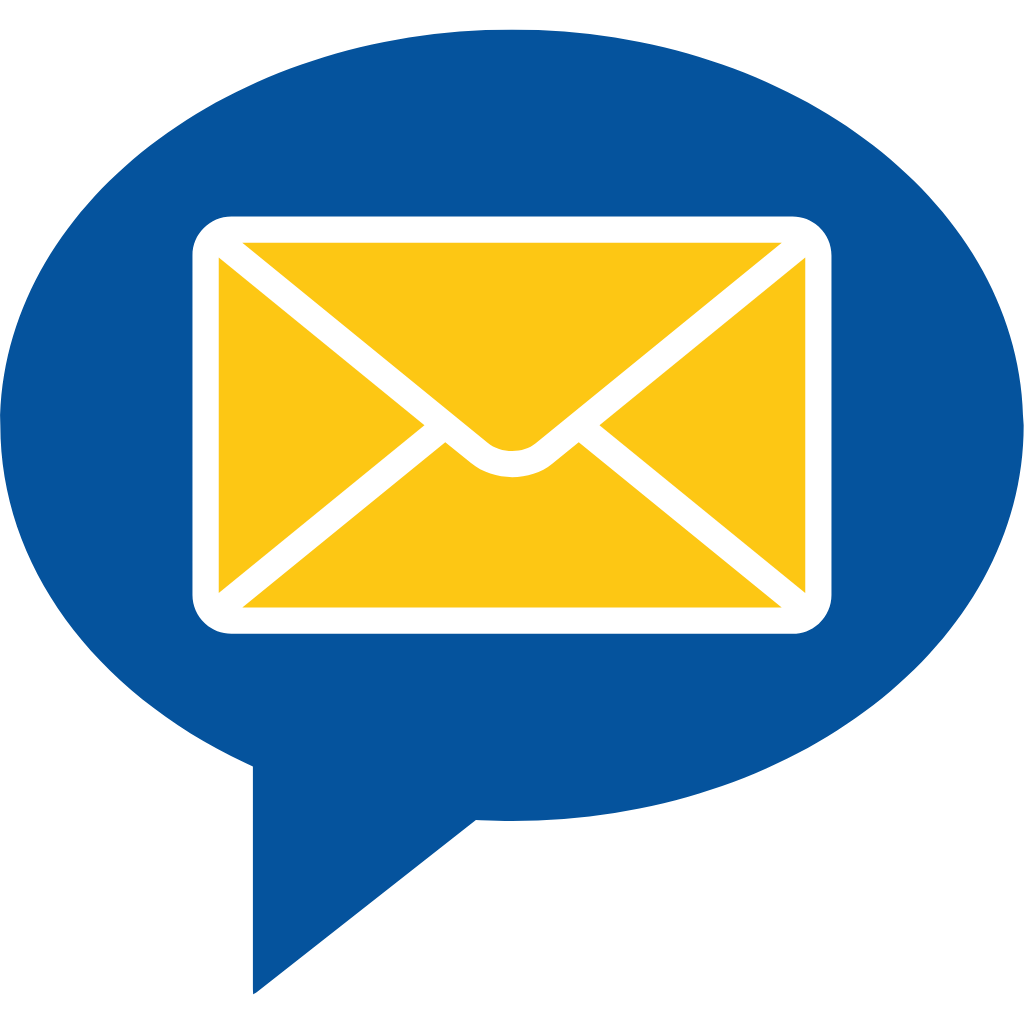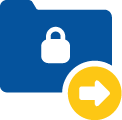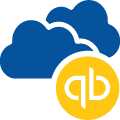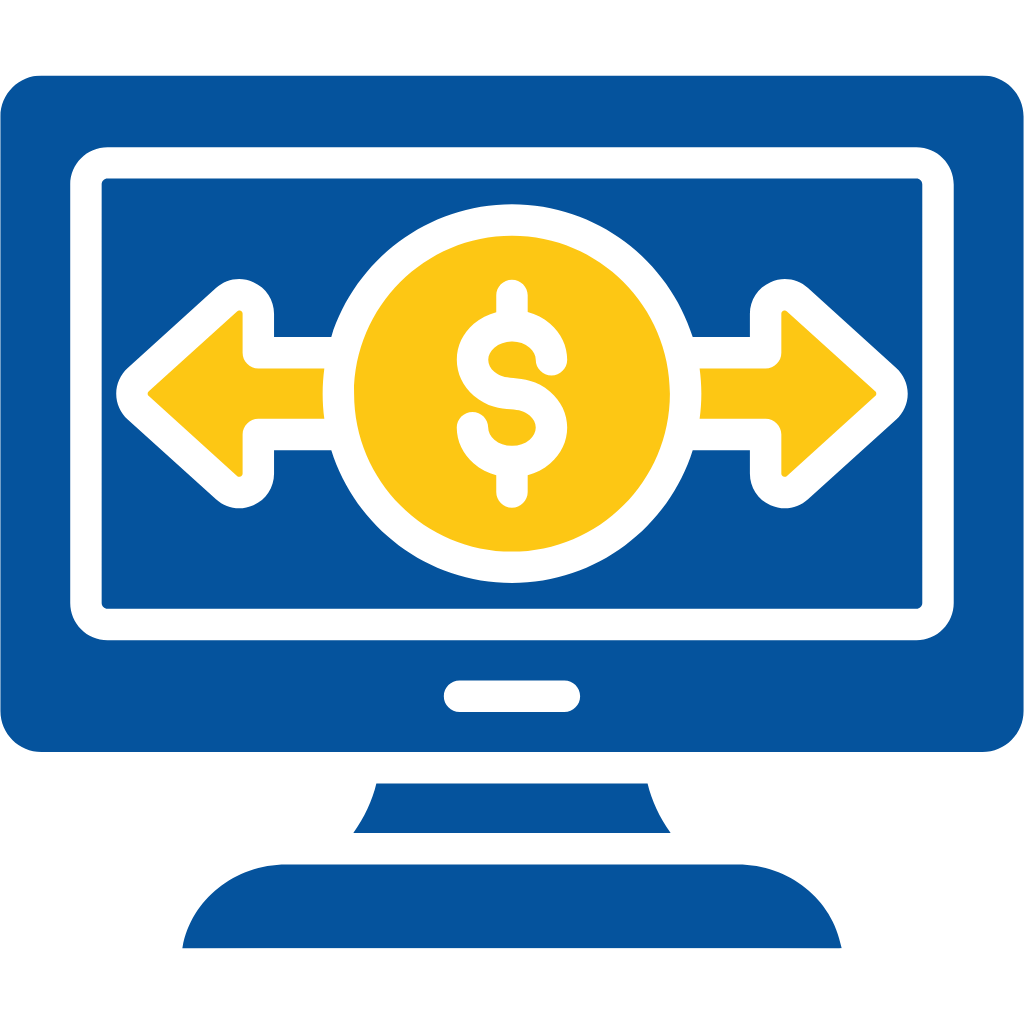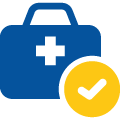Secure File Transfer Flow
- Login to your Salesforce Org.
- Go to the existing Source Object Record or Create a new one.
- Make Sure to Populate the required fields of the applicant First Name, Last Name, Phone, Email on Contact to Run Secure File Transfer.
- File Request Method: How to Request a File from the Applicant.
- Click on File Request Button on Source Object Record.
- You can See all Required Fields will be auto-populated.
- To send the Request by Phone.
- Expand Request by SMS Section.
- Make Requests by Phone Toggle to True.
- Note: We can also configure this in our One Time custom setting to default to true or false depending on the requirement.
- Follow the same step if you want to send the request by Email.
- You can change the Email body and Email Subject According to your requirement.
- Note: Currently the SMS And Email Content is getting populated on the records created under Text/Email Template Object.
- If Two Factor Authentication is Required.
- Expand the Advanced Settings Section.
- Make the Two Factor Authentication Toggle to true.
- If you want to change the Expiration Date or add a private note for the recipient.
- Note:- We can also set these values to default according to your requirement.
- Click on Send Request Button.
- Congratulations! You have successfully Sent the File Request.
- The user will get an email in the below format.
- Now the user needs to click on the link to upload a file
- Click on the Related Tab of the Record You will be able to see the File Request Object has been created.
- Click on the File Request Object.
- On this Record, you can see the status of the Request.
- All the Files sent by the Applicant will be visible in this section with their File Type.
- Send File Method: How to Send File to the User.
- Go to the Source Object Record.
- Click on the Send File button on the page.
- Select File to Upload or Select an existing File.
- Click on Send Request Button.
- Thanks for choosing Cloud Maven’s Secure File Transfer Application.
- Please reach out to us at solutions@cloudmaveninc.com in case of any queries and concerns.