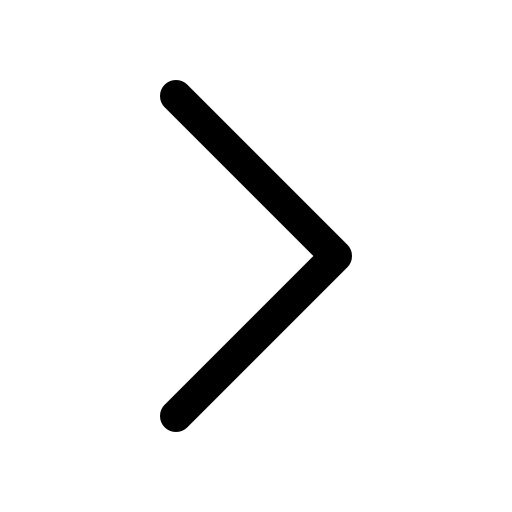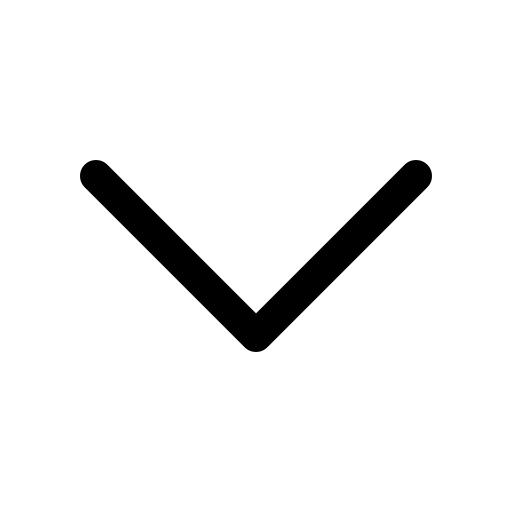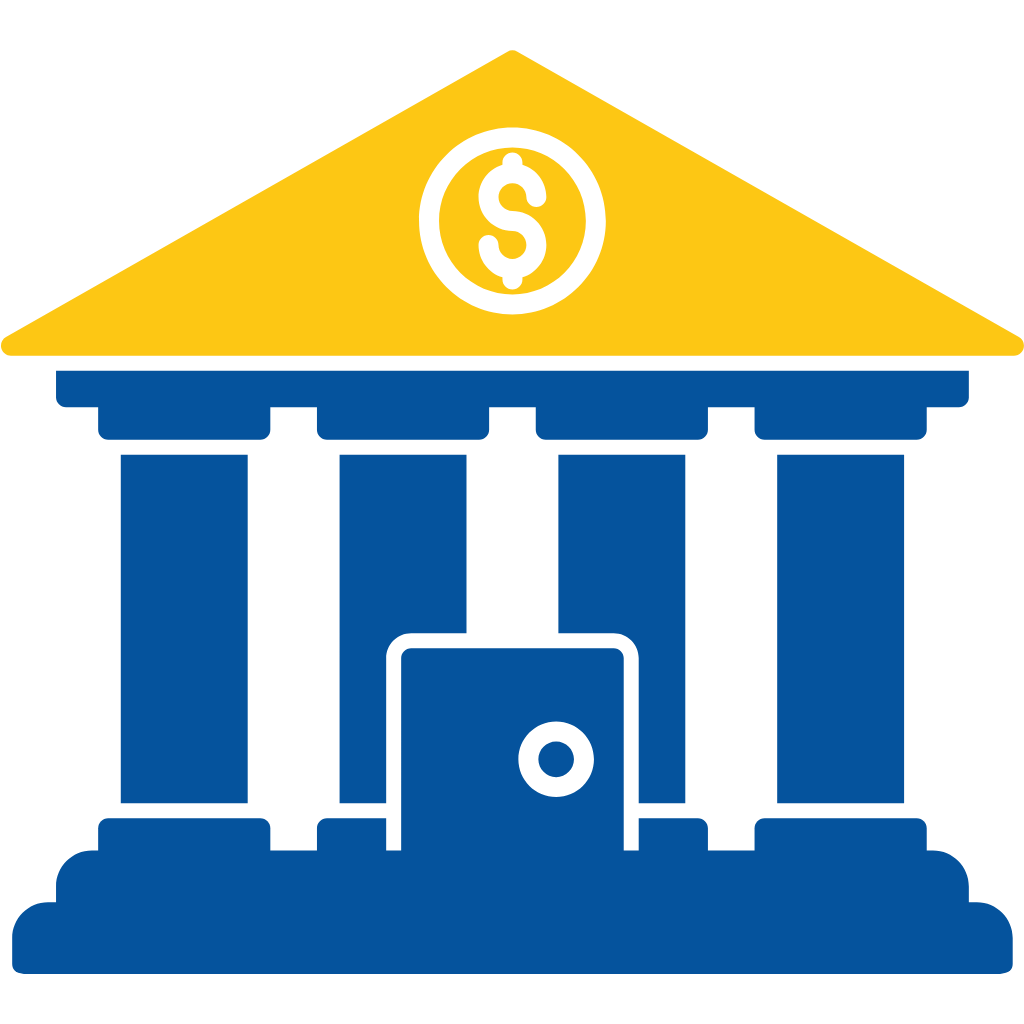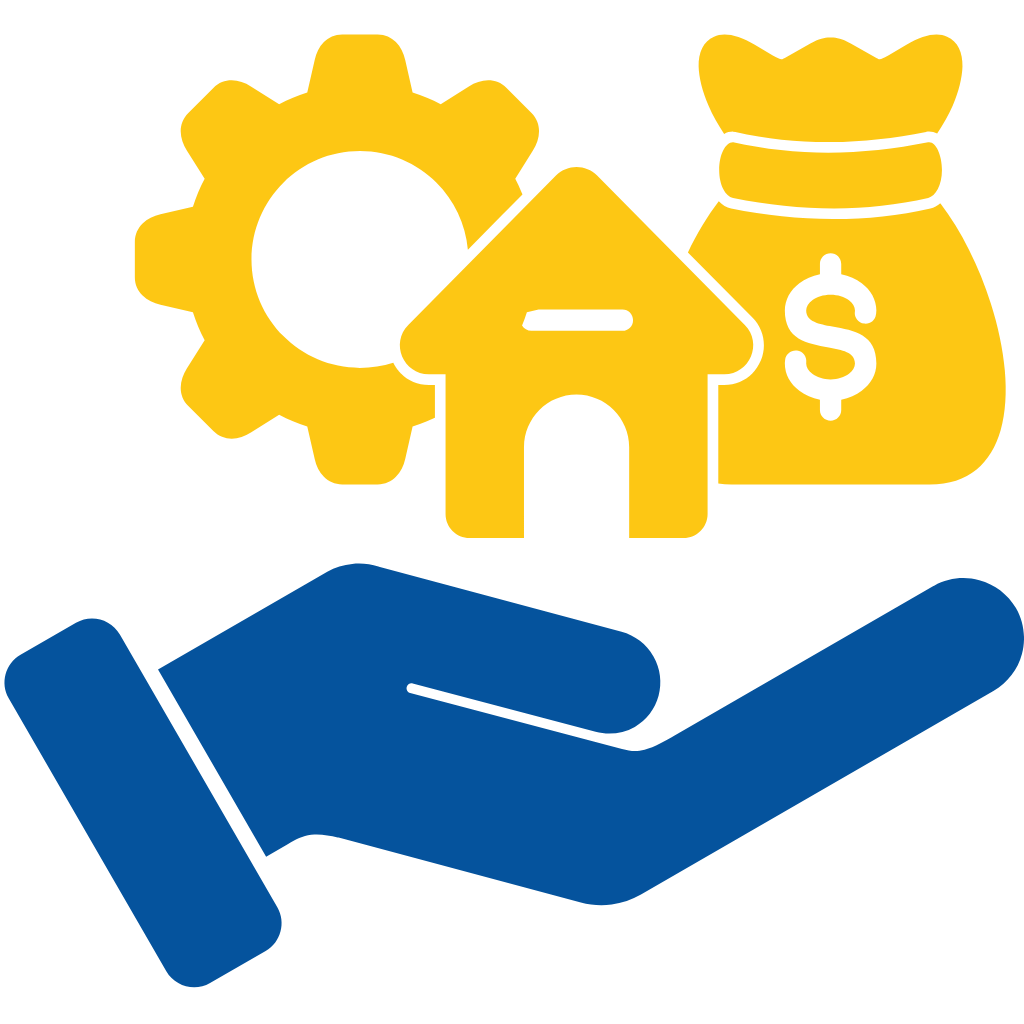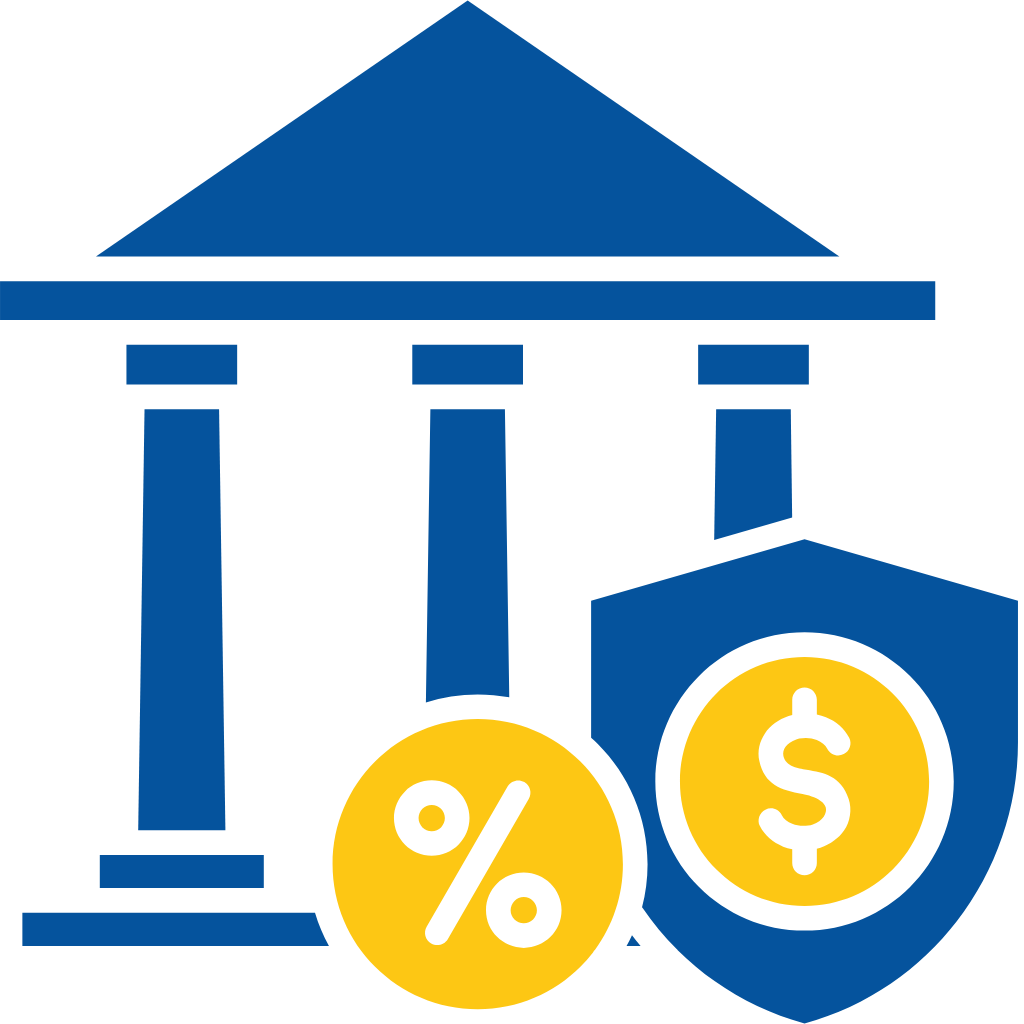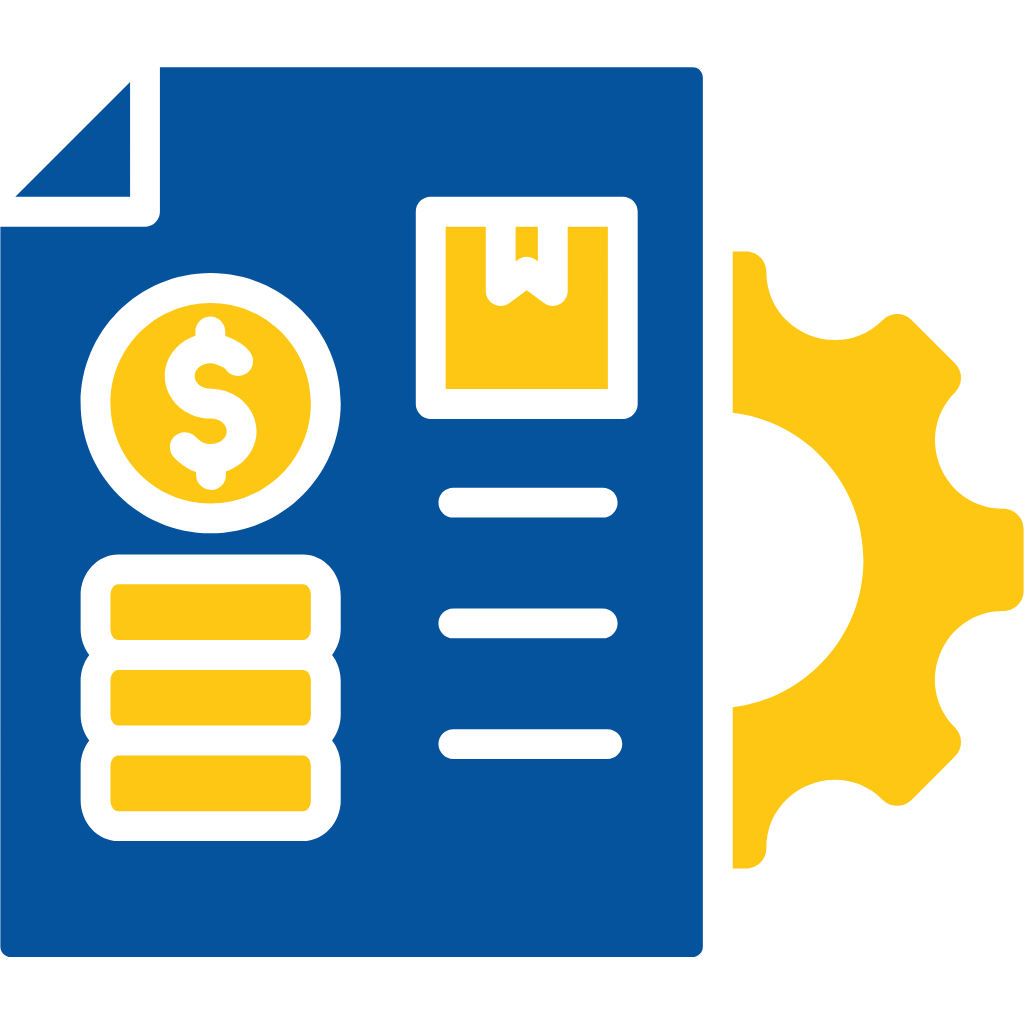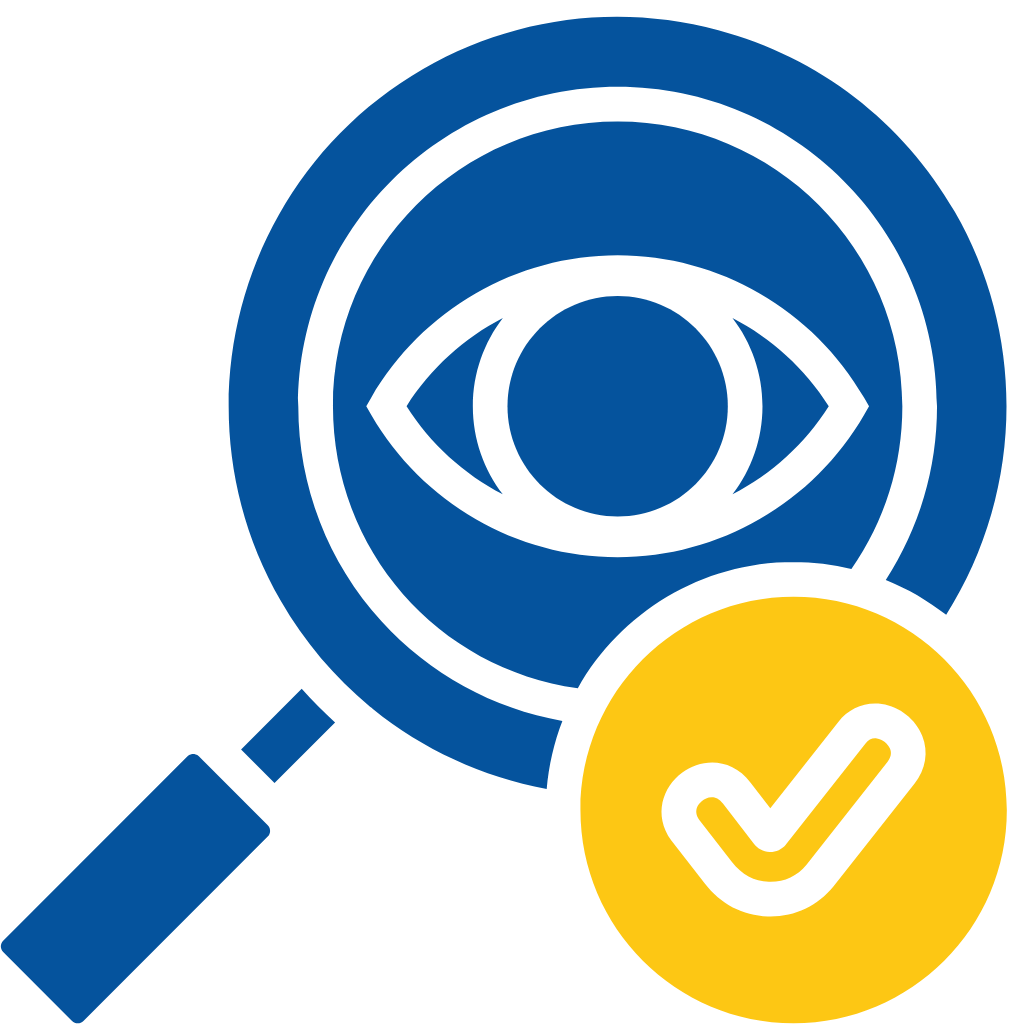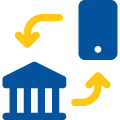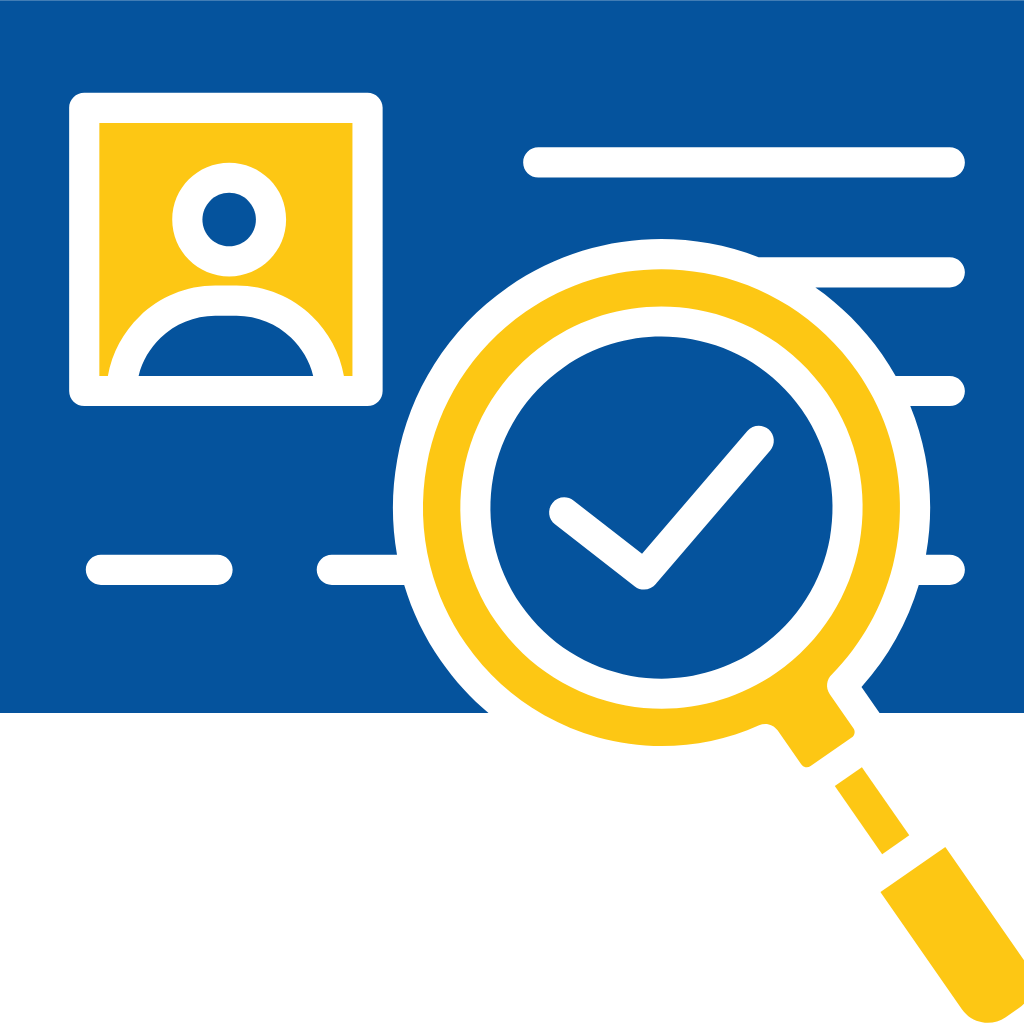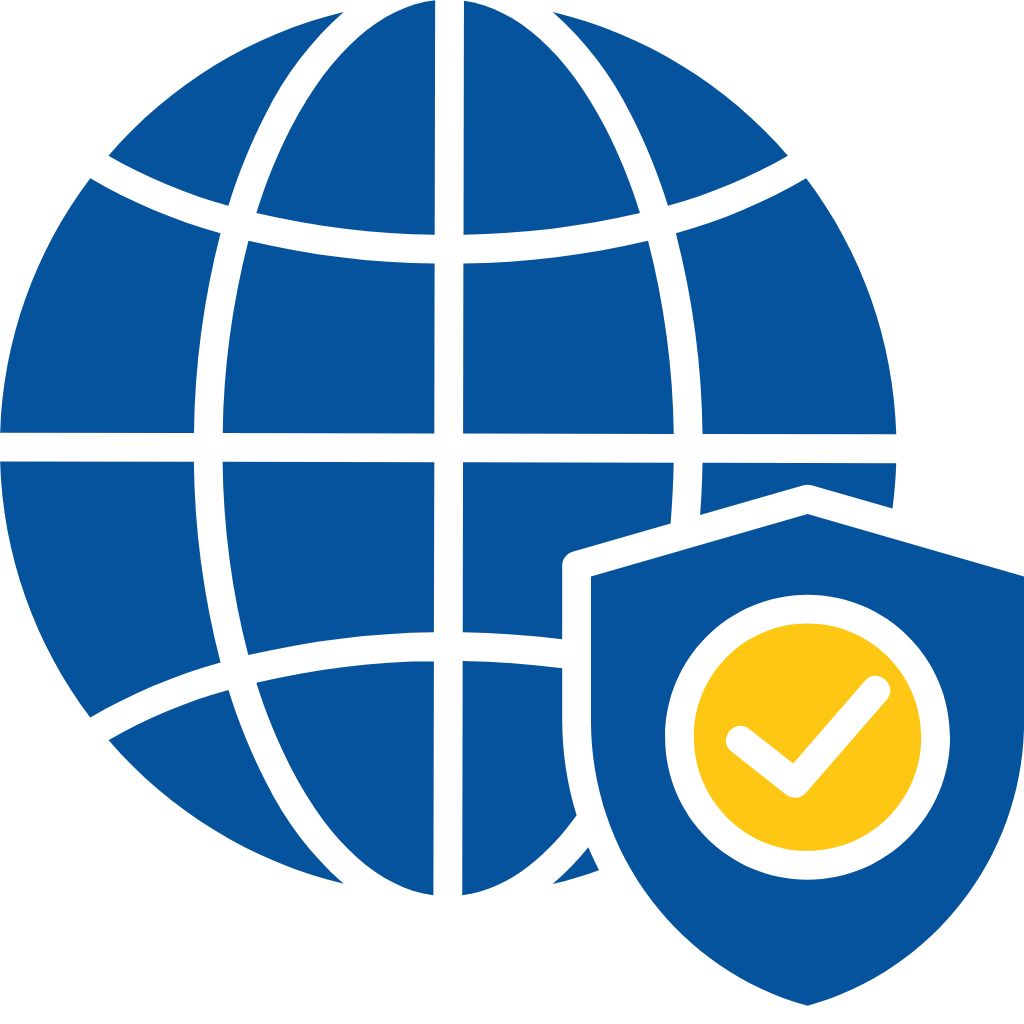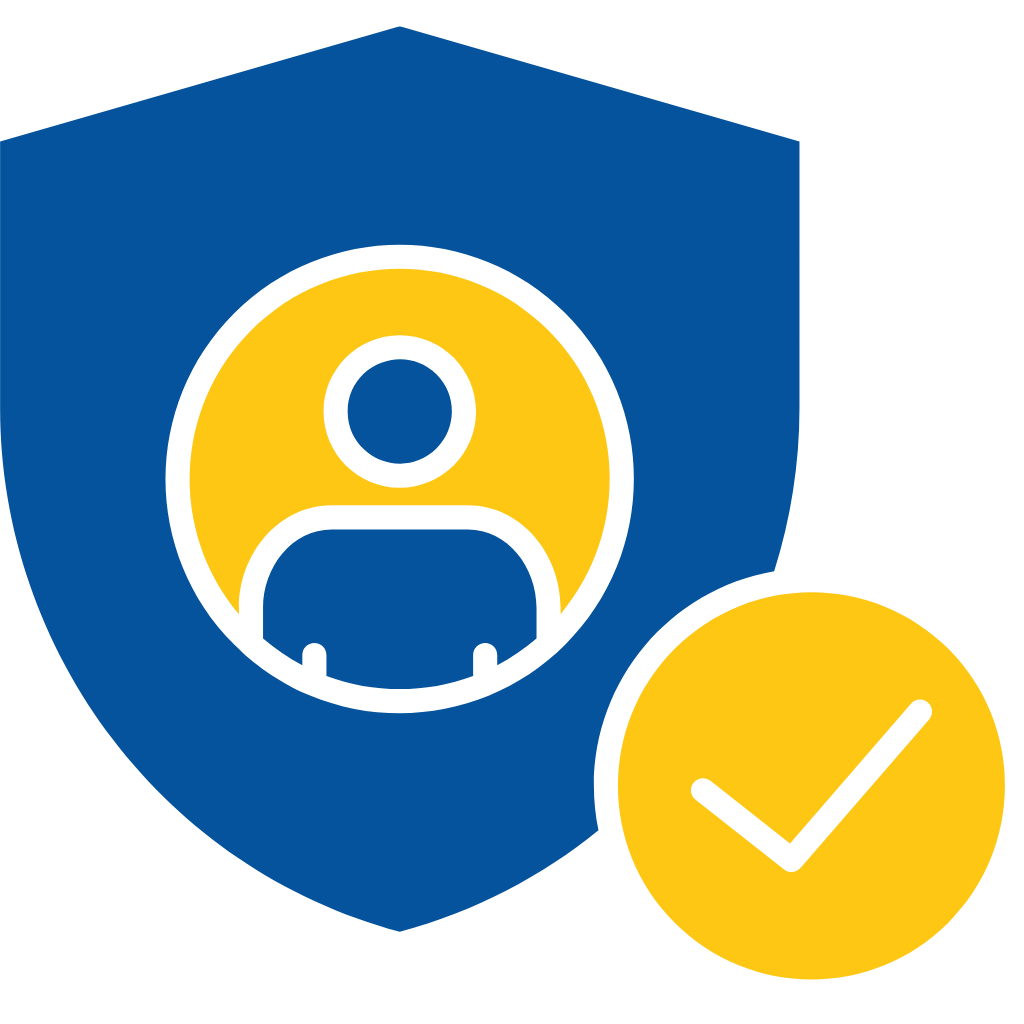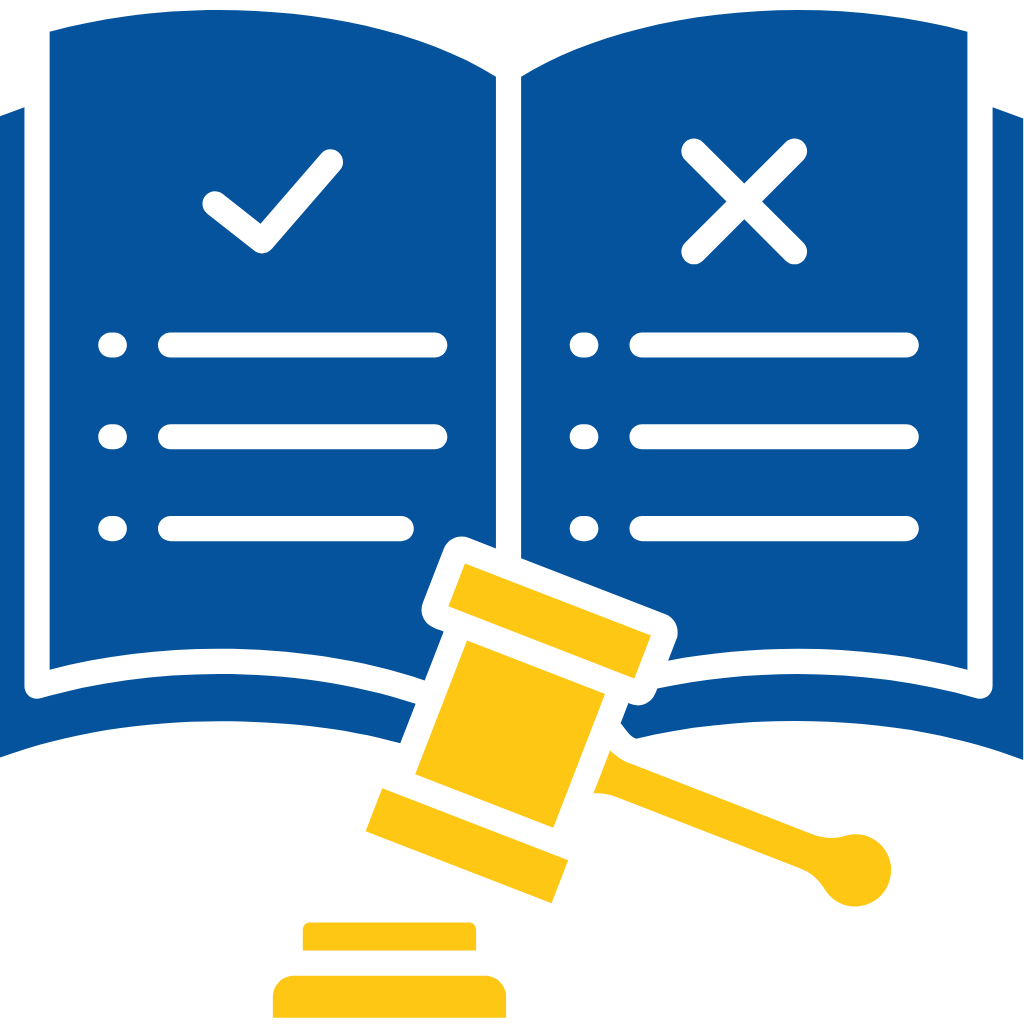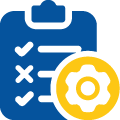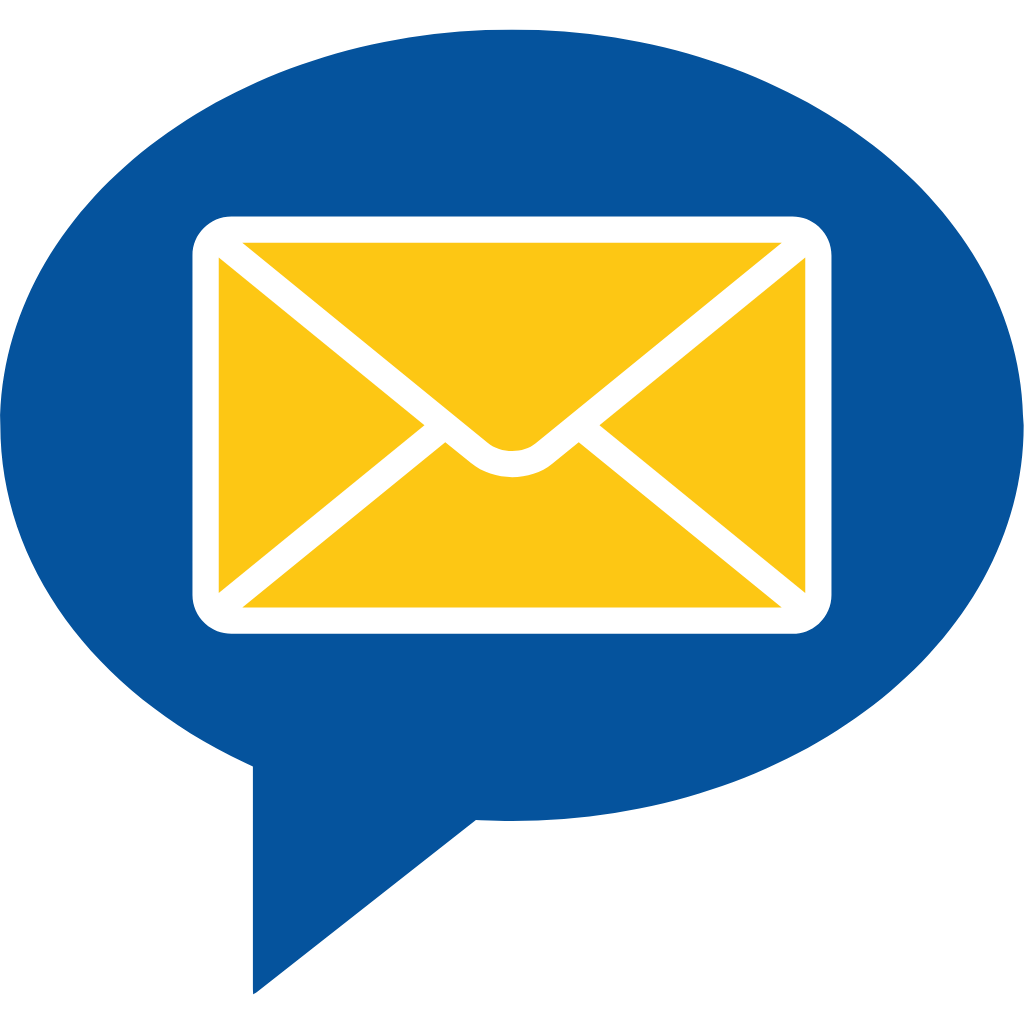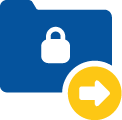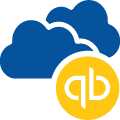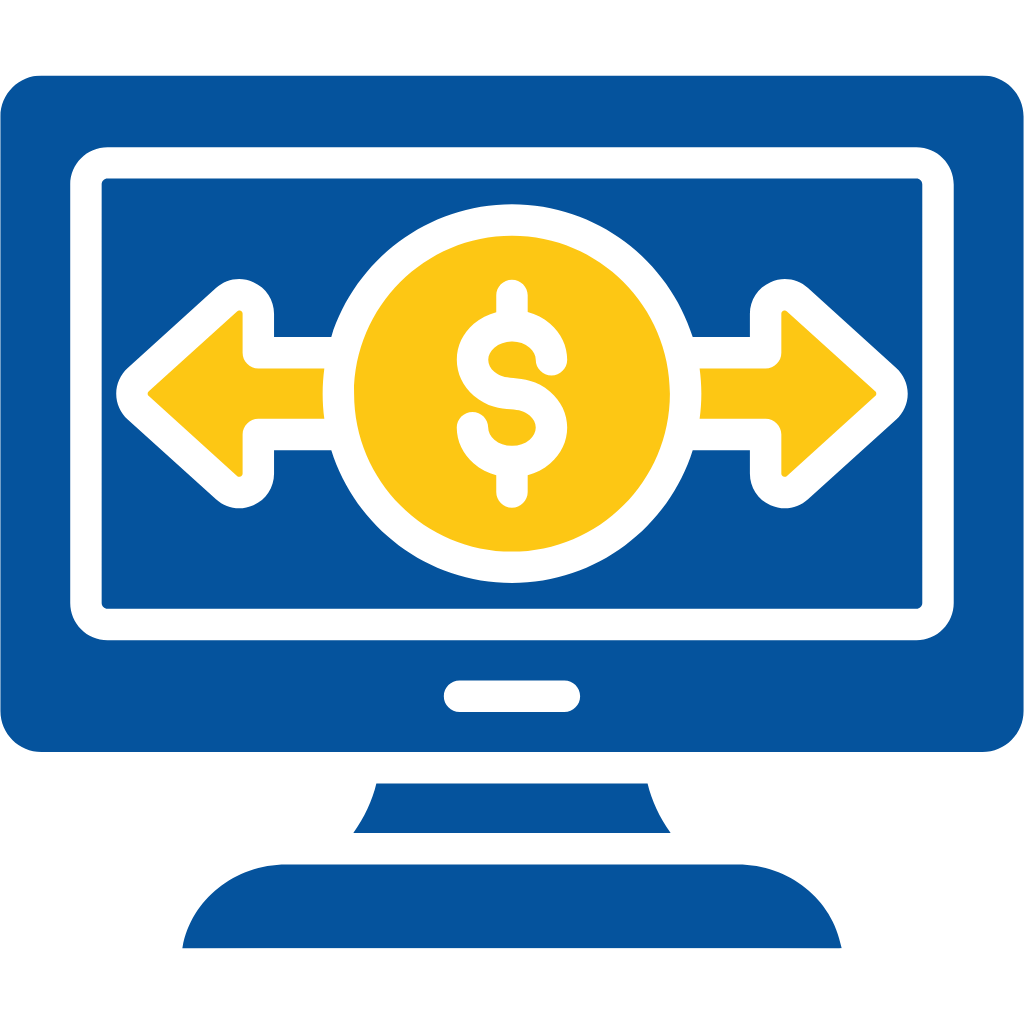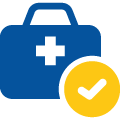Credit Checker – User Guide
Table of Contents:
- Run Soft Credit Report.
- Run Hard Credit Report.
- Run Credit Report from Dynamic Bureau.
1. Run Soft Credit Report:
Soft Credit Report means that if you pull a Credit report from bureau the inquiry count will not be incremented.
To Run Soft Credit Report please follow the below steps:
- Log in to salesforce using your credentials.
- Go to the desired source object(In this case we are using Lead as a source object)
- Go to the desired record or create a new one.
- Note: Make sure all the required fields are populated in order to run a credit check, First Name, Last Name, Street, City, Res State, Zip, Country, SSN(Social Security Number).
- Check the “Run Credit Report?” or “Run Soft Credit Report?” checkbox field.
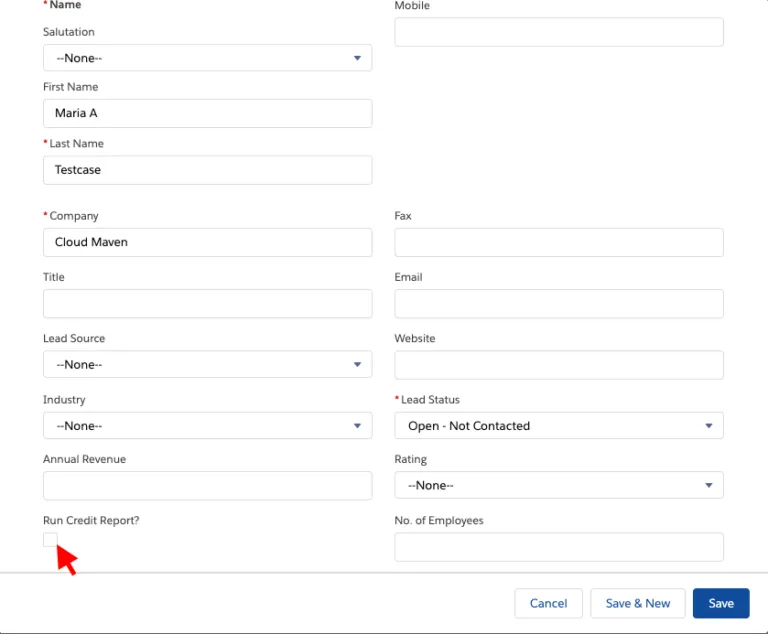
- Congratulations. You have successfully created the credit report. Let’s verify the credit report and fields.
- Wait for 20 seconds(this can be reduced to 8 seconds), refresh the page.
- After refresh, scroll down to the bottom of the Credit Reports page to review the summary fields.
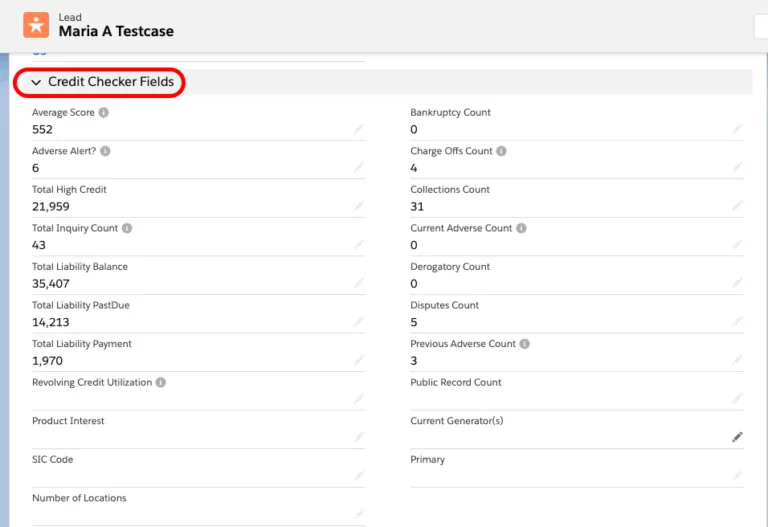
- To review the full credit report and PDF file. Please navigate to the related list section and click on the Credit Reports section.
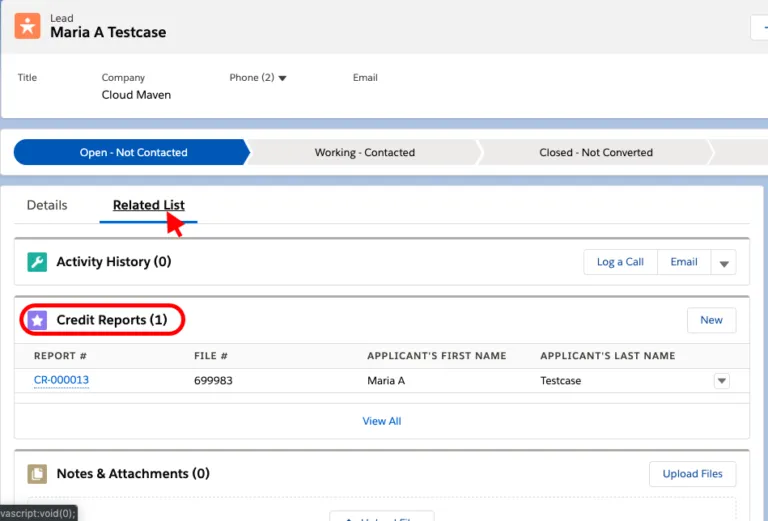
- Review the full credit file on this page.
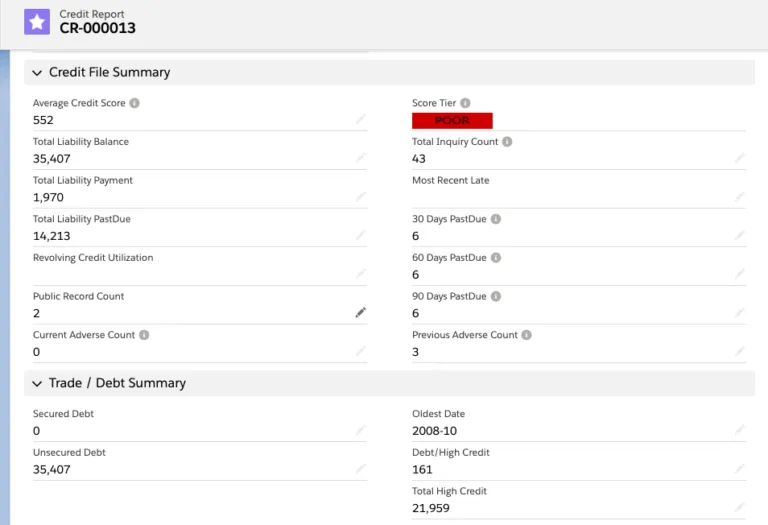
- Please note following, the application provides a full PDF report and all parsed data.
- Go to Related List Section of Credit Report Object, Click on Notes and Attachments.
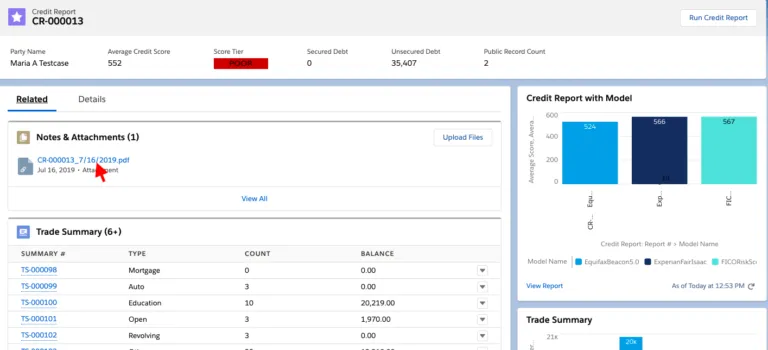
2. How to Run Hard Credit Report:
Hard Credit Report means that if you pull a Credit report from bureau the inquiry count will be incremented.`
- Log in to salesforce using your credentials.
- Go to the desired source object(In this case we are using Lead as a source object)
- Go to the desired record or create a new one.
- Note: Make sure all the required fields are populated in order to run a credit check, First Name, Last Name, Street, City, Res State, Zip, Country, SSN(Social Security Number).
- Check the “Run Hard Credit Report?” checkbox field.
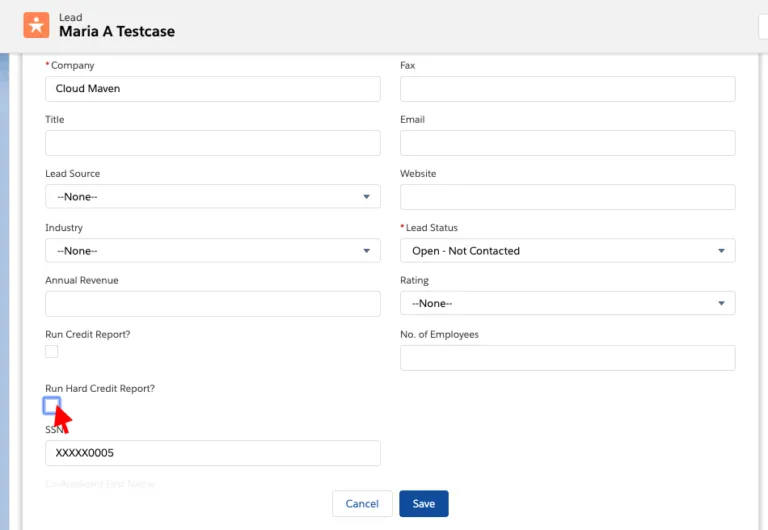
- Congratulations. You have successfully created the credit report. Let’s verify the credit report and fields.
- Wait for 20 seconds(this can be reduced to 8 seconds), refresh the page.
- After refresh, scroll down to the bottom of the page to review the summary fields.
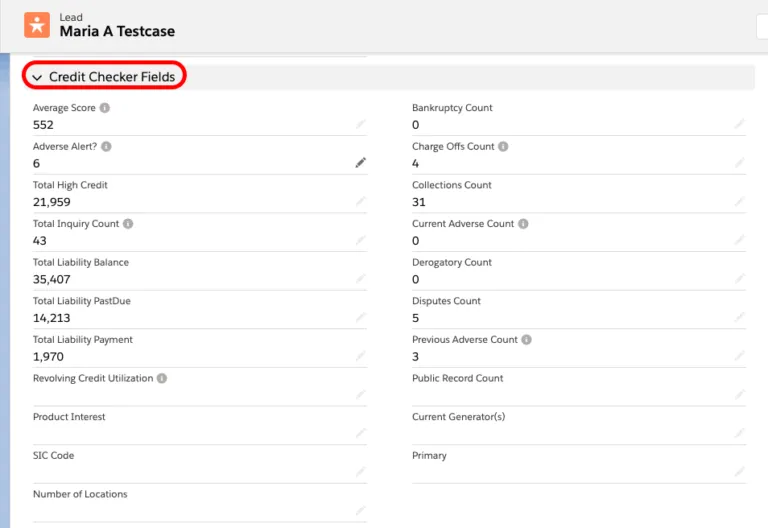
- To review the full credit report and PDF file. Please navigate to the related list section and click on the Credit Reports section.
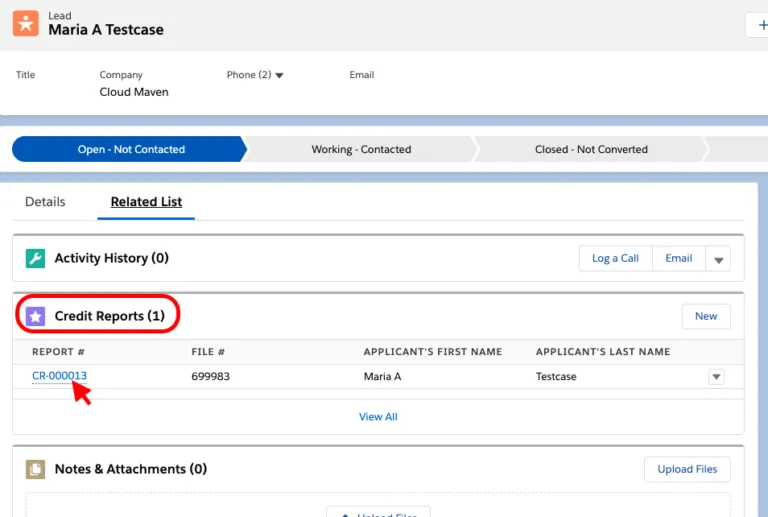
- Review the full credit file on this page.
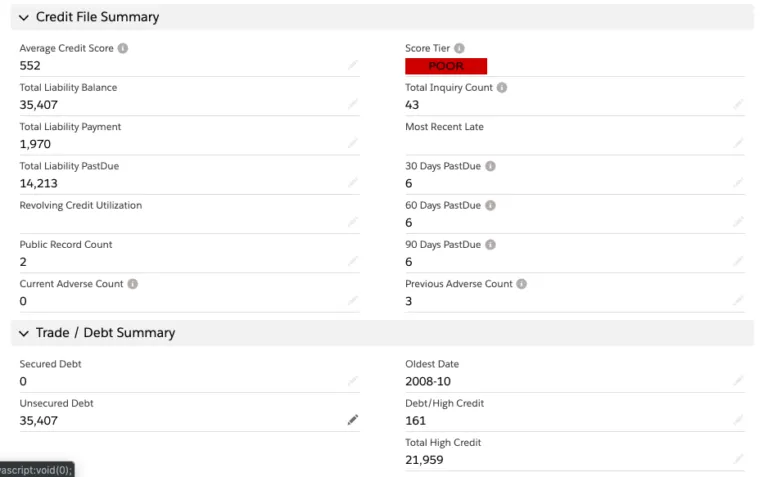
- Please note following, the application provides a full PDF report and all parsed data.
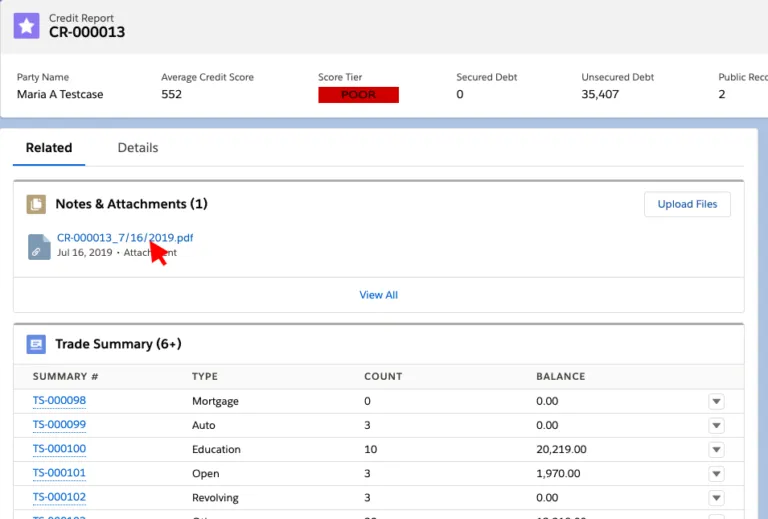
3. How to Run Credit Report from Dynamic Bureaus:
Enabling this functionality you can pull a Credit report from the bureaus you want.
- Log in to salesforce using your credentials.
- Go to the desired source object(In this case we are using Lead as a source object)
- Go to the desired record or create a new one.
- Note: Make sure all the required fields are populated in order to run a credit check, First Name, Last Name, Street, City, Res State, Zip, Country, SSN(Social Security Number).
- From the multi-select pick list select the desired bureau(In this case we are using Experian).
- Equifax.
- Experian
- TransUnion.
- Equifax and Experian(Dual Merge Report).
- Experian and TransUnion(Dual Merge Report).
- Equifax and TransUnion(Dual Merge Report).
- Experian, Equifax and TransUnion(Trimerge Report).
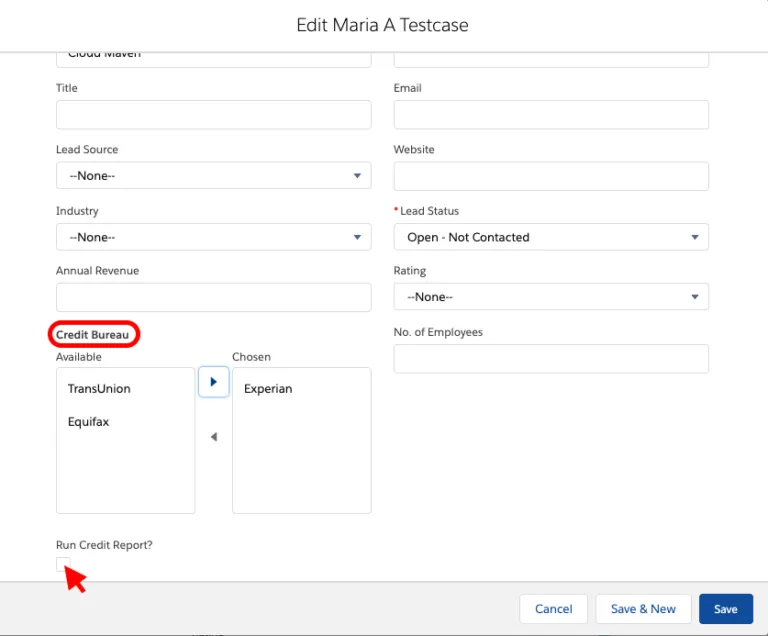
- Check the “Run Hard Credit Report?” or “Run Credit Report?” checkbox field.
- Congratulations. You have successfully created the credit report. Let’s verify the credit report and fields.
- Wait for 20 seconds(this can be reduced to 8 seconds), refresh the page.
- After refresh, scroll down to the bottom of the Credit Reports page to review the summary fields.
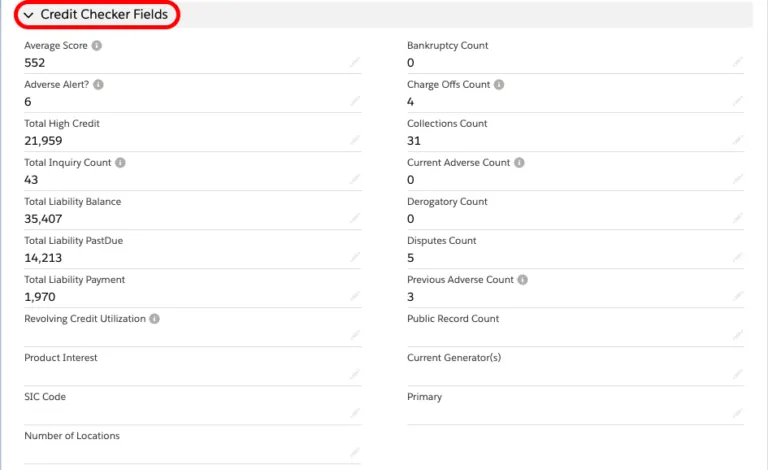
- To review the full credit report and PDF file. Please navigate to the related list section and click on the Credit Reports section.
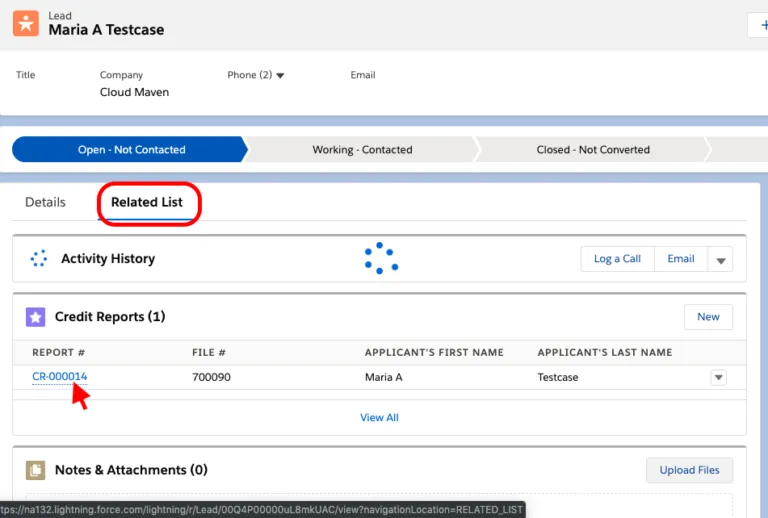
Review the full credit report on this page.

Please note following, the application provides a full PDF report and all parsed data.
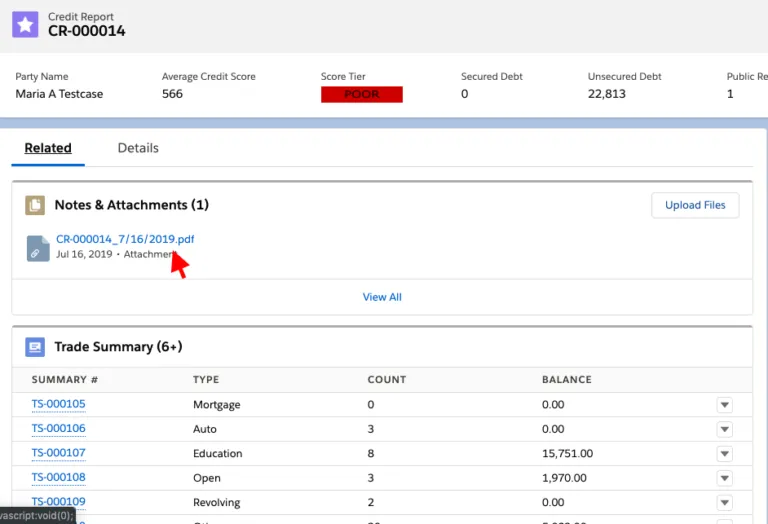
In case of any query or concern please feel free to write to us at solutions@cloudmaveninc.com